MFC-J410
FAQs & Troubleshooting |
Cover is Open
The following covers may not be completely closed. Check if the following covers are completely closed.
[NOTE]: Images shown below are from the representative product and may differ from your Brother machine.
- Scanner cover:
- Lift the scanner cover.
- Firmly close the scanner cover:
Lift the scanner cover to release the lock (1). Gently push the scanner cover support down (2) and close the scanner cover (3) using both hands.
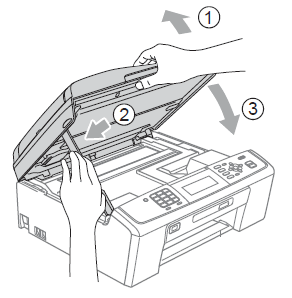
- Ink cartridge cover:
Firmly close the ink cartridge cover until it clicks.

Content Feedback
To help us improve our support, please provide your feedback below.
