HL-5440D
FAQs & Troubleshooting |
Curled
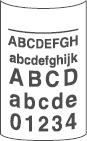
Please follow the steps below to solve the problem:
Choose Reduce Paper Curl mode in the printer driver when you do not use our recommended paper.
For Windows users / For Macintosh users
[PCL Printer Driver]
- Open Printing Preferences. Click here to see the details of how to open Printing Preferences.
- Click the Advanced tab and then Other Print Options.
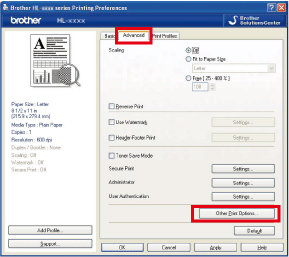
- Choose Improve Print Output and click Reduce Paper Curl.
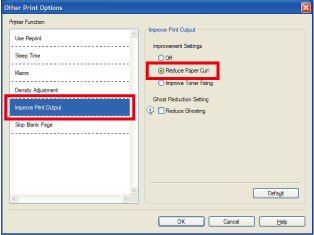
- Click OK to close the Other Print Options dialog.
- Click OK to close the Properties dialog.
- Click OK. The document will be printed.
[BR-Script3 Printer Driver]
- Open Printing Preferences. Click here to see the details of how to open Printing Preferences.
- Click Advanced....
- Choose Reduce Paper Curl for Improve Print Output, and then click OK.
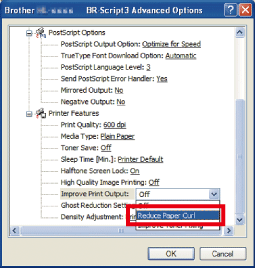
[CUPS Printer Driver]
- Open Print dialog. Click here to see the details of how to open Print dialog.
- Choose Print Settings from the print options pop-up menu, and click the Advanced triangle mark.
- Click Improve Print Output.
- Click the Reduce Paper Curl button.
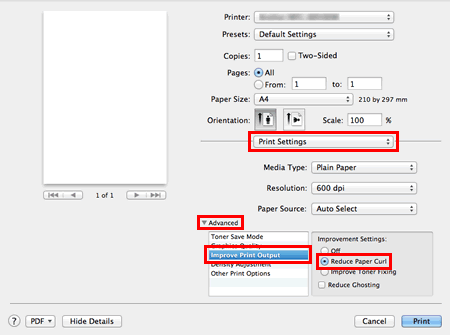
- Click Print.
[BR-Script3 Printer Driver]
- Open Print dialog. Click here to see the details of how to open Print dialog.
- Choose Printer Features from the print options pop-up menu, and choose General 1 for Feature Sets.
- Choose Reduce Paper Curl for Improve Print Output.
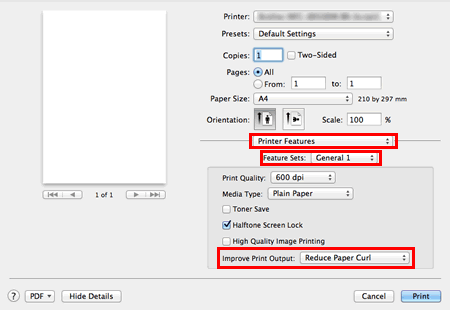
- Click Print.
Related Models
DCP-8110DN, DCP-8112DN, DCP-8150DN, DCP-8152DN, DCP-8155DN, DCP-8157DN, HL-5440D, HL-5450DN, HL-5452DN, HL-5470DW, HL-5470DWT, HL-5472DW, HL-5472DWT, HL-6180DW, HL-6180DWT, HL-6182DW, HL-6182DWT, MFC-8510DN, MFC-8512DN, MFC-8710DW, MFC-8712DW, MFC-8810DW, MFC-8910DW, MFC-8912DW, MFC-8950DW, MFC-8950DWT, MFC-8952DW, MFC-8952DWT
Content Feedback
To help us improve our support, please provide your feedback below.
