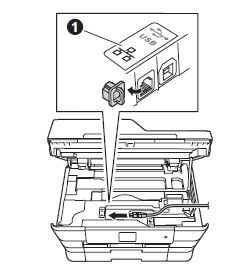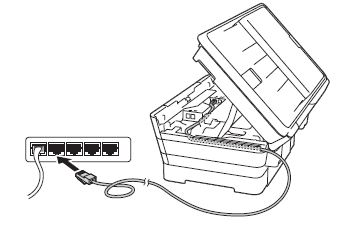DCP-T510W
FAQs & Troubleshooting
Where is the USB/Ethernet port on the machine?
NOTE: Illustrations shown below are from a representative product and may differ from your Brother machine.
The USB port is located inside the machine.
Lift the scanner cover until it locks securely into the open position.
Connect the USB cable to the USB port marked with a
Carefully guide the USB cable into the cable channel and out the back of the machine. Connect the cable to your computer.
DO NOT connect the machine to a USB port on a keyboard or a non-powered USB hub. Brother recommends that you connect the machine directly to your computer.
Make sure that the cable does not restrict the cover from closing, or an error may occur.
The Ethernet port is located inside the machine.
Lift the scanner cover until it locks securely into the open position.
Connect the Ethernet cable to the Ethernet port marked with a
Carefully guide the Ethernet cable into the cable channel and out the back of the machine. Connect the cable to your router or access point.
Make sure that the cable does not restrict the cover from closing, or an error may occur.
If your question was not answered, have you checked other FAQs?
Have you checked the manuals?
If you need further assistance, please contact Brother customer service:
Related Models DCP-T310, DCP-T510W, DCP-T710W, MFC-J491DW, MFC-J497DW, MFC-J5330DW, MFC-J5830DW(XL), MFC-J5930DW, MFC-J6530DW, MFC-J6535DW(XL), MFC-J6730DW, MFC-J690DW, MFC-J6930DW, MFC-J6935DW, MFC-J895DW, MFC-T810W, MFC-T910DW
Content Feedback
To help us improve our support, please provide your feedback below.
Error Messages Paper Feed / Paper Jam Print Scan Copy Mobile Cloud Others Advanced Functions (for Administrators) Linux Product Setup Driver / Software Network Settings Consumables / Paper / Accessories Cleaning Specification OS Support Information Video FAQs
Settings/Management Security Enhancement Printer Scanner / Scan Key Tool Error Message on Machine's Display Brother Software Status Messages Error Message on Computer Error Message on Mobile Device Paper Jam Paper Feed Problem Paper Loading / Handling Cannot Print (via Network) Cannot Print (via USB / Parallel) Cannot Print (via Mobile Device) Print Quality Problem General Print Problem Print from Computer (Windows) Print from Computer (Macintosh) Print from Mobile Device Print Settings / Management Tips for Printing Cannot Scan (via Network) Cannot Scan (via USB / Parallel) Cannot Scan (via Mobile Device) General Scan Problem Scan from Machine Scan from Mobile Device Scan from Computer (Windows) Scan from Computer (Macintosh) Scan Settings / Management Tips for Scanning Copy Quality Problem Copy Operation Advanced Networking Wireless Network Setting Problem Wireless Network Settings Tips for Network Settings iOS Device-related Problem Brother iPrint&Scan / Mobile Connect (iOS) AirPrint (iOS) Android™ Device-related Problem Brother iPrint&Scan / Mobile Connect (Android™) Brother Image Viewer (Android™ Device) Windows Phone Device-related Problem Brother iPrint&Scan (Windows Phone Device) Google Cloud Print™-related Problem Machine problem Machine Setup / Settings Paper Handling Video FAQs Installing Drivers / Software Updating Drivers / Software / Firmware Uninstalling Drivers / Software Driver / Software Settings Driver / Software tips Consumables Paper Cleaning Product Specification Paper Specification Windows Support Macintosh Support Setup Video
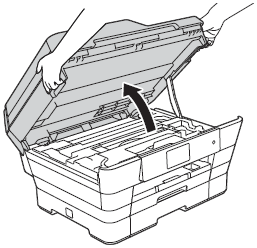
 symbol (1). You will find the USB port inside the machine, as shown below.
symbol (1). You will find the USB port inside the machine, as shown below.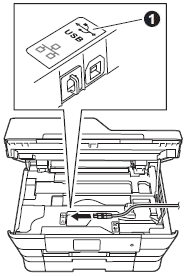
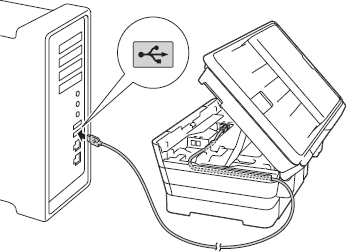
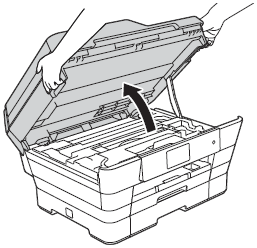
 symbol (1). You will find the Ethernet port inside the machine, as shown below.
symbol (1). You will find the Ethernet port inside the machine, as shown below.