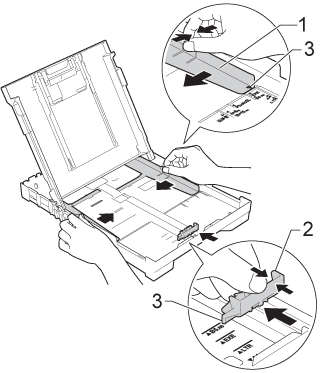DCP-J105
FAQs & Troubleshooting |
Paper Jam
Follow the steps below to clear the error message Paper Jam.
For the models with FAX functions:
Before you unplug the machine from the power source, you can transfer your faxes that are stored in the memory to your PC or another fax machine so you will not lose any important messages.
NOTE: Illustrations shown below are from a representative product, and may differ from your Brother machine.
-
Unplug your Brother machine from the AC power outlet (electrical socket).
-
If the paper support flap is open, close it, and then close the paper support. Pull the paper tray (1) completely out of the machine.
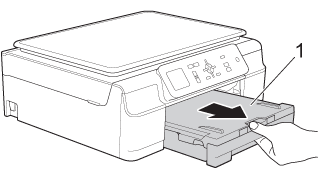
-
Pull the two green levers inside the machine to release the jammed paper.
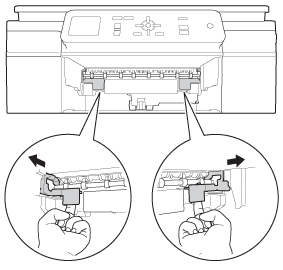
-
Place both hands under the plastic tabs on both sides of the machine to lift the scanner cover into the open position.
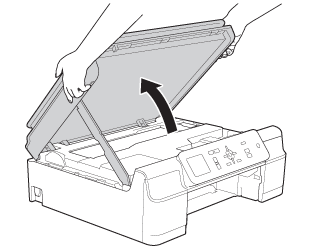
-
Pull the jammed paper (1) out of the machine.
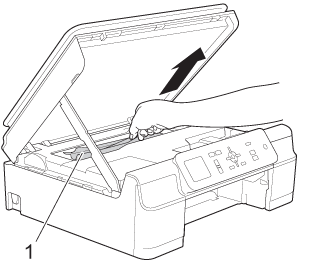
-
Move the print head and remove any pieces of paper remaining under the print head.
Unplug the machine from the power source before you move the print head using your hand.
-
Carefully check the left (1) and right (2) side corners and remove any pieces of paper.
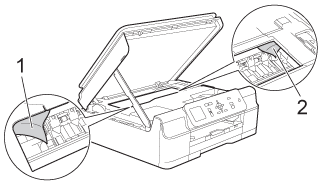
-
DO NOT touch the encoder strip (1). Doing this may cause damage to the machine.
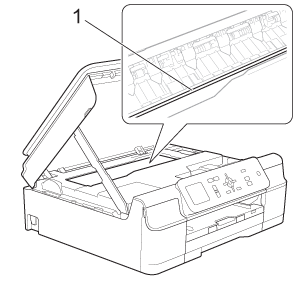
-
If the print head is at the right corner as shown in the illustration (2), you cannot move the print head using your hand. Plug the power cord back into the AC power outlet (electrical socket). Hold down
 (Cancel) (for Touchscreen models) or Stop/Exit until the print head moves to the middle so that the right hand corner can be checked.
(Cancel) (for Touchscreen models) or Stop/Exit until the print head moves to the middle so that the right hand corner can be checked.
Hold the concave areas with the triangle marks as shown in the illustration (3) to move the print head.
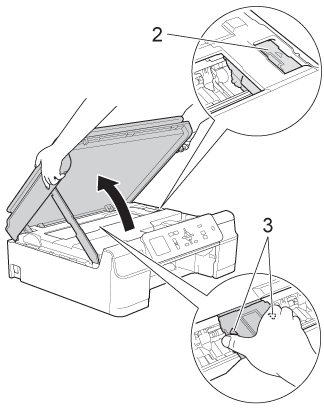
- If ink gets on your skin or clothing immediately wash it off with soap or detergent.
-
DO NOT touch the encoder strip (1). Doing this may cause damage to the machine.
-
Make sure you look carefully inside (1) for any pieces of paper.
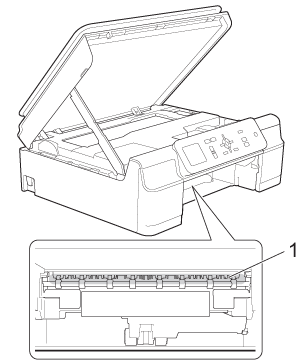
-
Look inside the machine from a lower angle, for any pieces of paper.
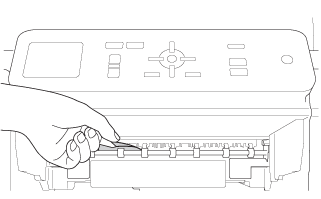
-
Open the Jam Clear Cover (1) at the back of the machine.
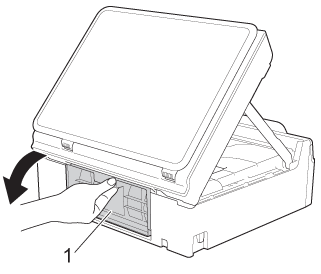
-
Pull the jammed paper out of the machine.
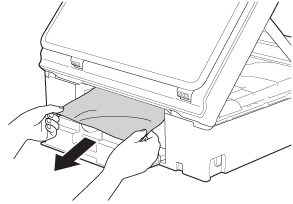
-
Close the Jam Clear Cover. Make sure the cover is closed properly.
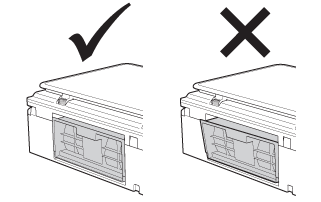
-
Put the paper tray firmly back in the machine.
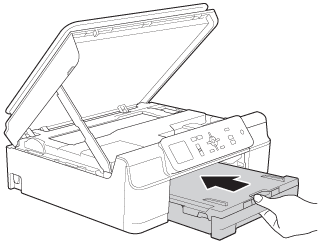
-
Lift the scanner cover (1) to release the lock. Gently push the scanner cover support down (2) and close the scanner cover (3) using both hands.
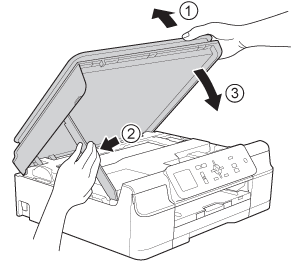
-
While holding the paper tray in place, pull out the paper support (1) until it clicks, and then unfold the paper support flap (2).
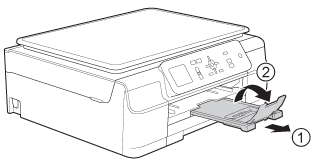
DO NOT use the paper support flap for Legal size paper. (Only available for some countries.)
-
Plug the power cord back into the AC power outlet (electrical socket).
- Verify the error message is cleared.
If the error message continues to appear, click here to see information for the error message "Paper Jam" after removing the jammed paper.
To avoid future paper jams, adjust the paper width guides (1) and paper length guide (2) to fit the paper size.
Make sure that the triangular marks (3) on the paper width guides (1) and paper length guide (2) line up with the marks for the paper size you are using.