MFC-4420C
FAQs & Troubleshooting |
I replaced my ink cartridge, but the LCD is still displaying "Ink Empty". What can I do?
This is typically caused by an incorrect selection made during the LCD prompting after a cartridge is replaced. When an ink cartridge(s) is replaced, the LCD will ask, "Have you removed Blck? 1 Yes 2 No". This question will be asked for ALL 4 colors in sequence, regardless if the color was replaced. If "1 Yes" is NOT selected for the color(s) that was replaced, the LCD will return to "Ink Empty". Do the following to clear the message:
- Pull the scanner cover release lever and lift the scanner cover.
-
Lift the output paper support and open the ink cartridge cover.

- Remove the ink cartridges that are shown on the LCD.
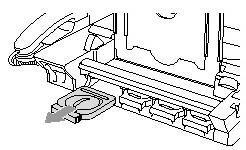
-
Pull the ink cartridge and remove the ink cartridge for the color shown on the LCD. Reinstall the ink cartridge into its carriage by pressing until it clicks.
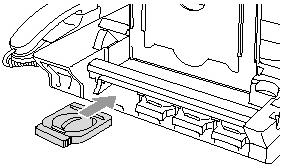
-
After installing the ink cartridges, close the ink cartridge cover, output paper support and scanner cover.
-
If you replaced an ink cartridge while "NEAR EMPTY XXXX" was displayed on the LCD, the LCD will ask you to verify that it was a brand new one.
Example: DID YOU CHANGE BLCK? 1.YES 2.NO.
BE SURE to select 1 Yes. If 1 YES is not selected for the replaced cartridges, INK EMPTY will appear again. - After all the correct selections are made, the machine will then go into a cleaning. Once the cleaning is complete, the LCD will return to date and time.
If you still have the same problem, contact Brother Customer Service or the Brother authorized dealer near you.
Content Feedback
To help us improve our support, please provide your feedback below.
