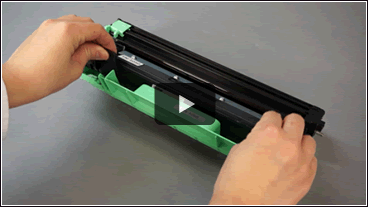DCP-1617NW
FAQs & Troubleshooting |
Jam Inside
Click the Play button to start the video:
| 1. Jam Inside part.A | 2. Drum Unit | 3. Jam Inside part.B |
|---|---|---|
|
|
|
|
*Each video clip is streamed from YouTube and will open in a new window.
The Jam Inside 1 / Jam Inside 2 / Jam Inside 3 message appears if a paper jams occurs.
Follow the steps below to clear the Jam Inside message.
-
Turn the machine off.
-
Wait at least 15 minutes for the product to cool down before you touch the internal parts of the product.
-
Open the scanner cover. Remove the jammed paper.
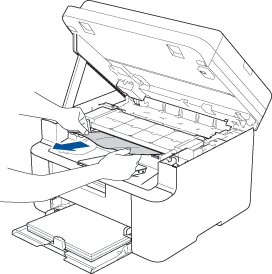
-
Open the top cover.
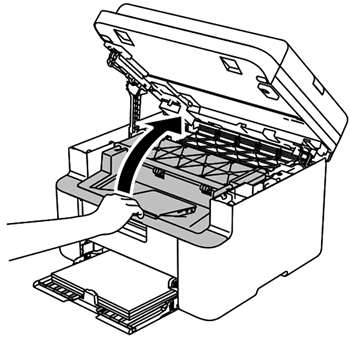
-
Slowly take out the drum unit and toner cartridge assembly.
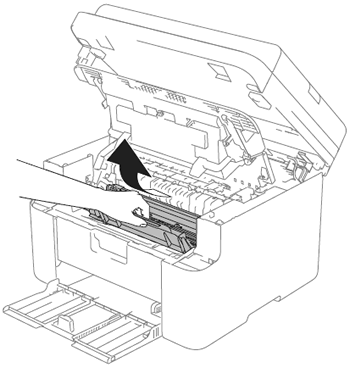
-
Remove the jammed paper.
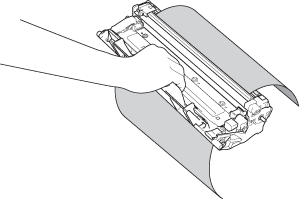
-
Push down the lock lever and take the toner cartridge out of the drum unit. Remove the jammed paper if there is any paper left inside the drum unit.
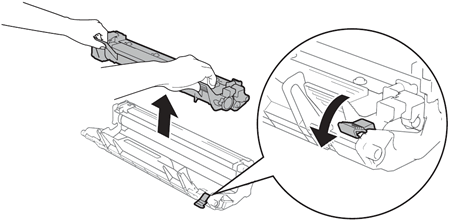
-
Put the toner cartridge back into the drum unit until you hear it lock into place. If you put the cartridge in correctly, the lock lever on the drum unit will lift automatically.
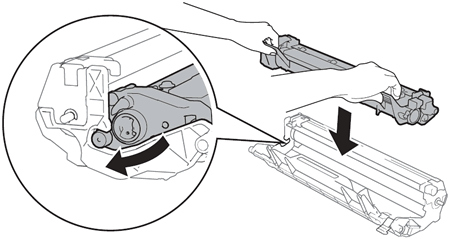
-
Put the drum unit and toner cartridge assembly back into the machine. Close the top cover.
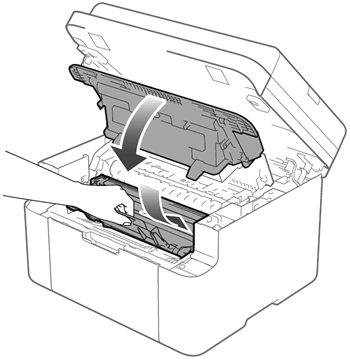
-
After pulling the pull-arm on the left side of the machine down, close the scanner cover.
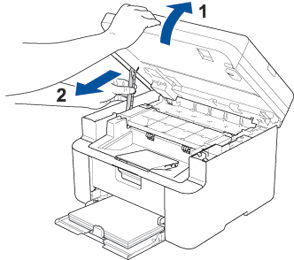
- Turn the machine on.
Content Feedback
To help us improve our support, please provide your feedback below.