MFC-8890DW
FAQs & Troubleshooting |
How do I clean the scanner to improve the copy or fax quality?
Follow steps below:
NOTE: Illustrations shown below are from the representative product and may differ from your Brother machine.
- Turn off the machine's power switch. Unplug the telephone line cord first (for MFC users), disconnect all cables and then unplug the power cord from the AC power outlet.
- Lift the document cover (1). Clean the white plastic surface (2) and scanner glass (3) underneath it with a soft lint-free cloth moistened with water.
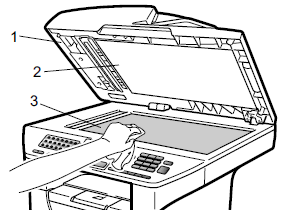
- In the ADF unit, clean the white bar (1) and the scanner glass strip (2) underneath it with a soft lint-free cloth moistened with water.
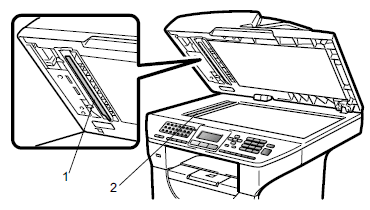
- Plug the machine's power cord back into the AC power outlet first, and reconnect all cables and telephone line cord (for MFC users). Turn on the machine's power switch.
In addition to cleaning the scanner glass and glass strip with a soft lint-free cloth moistened with water, run your finger tip over the glass to see if you can feel anything on it. If you feel dirt or debris, clean the glass again concentrating on that area. You may need to repeat the cleaning process three or four times. To test, make a copy after each cleaning.
Content Feedback
To help us improve our support, please provide your feedback below.
