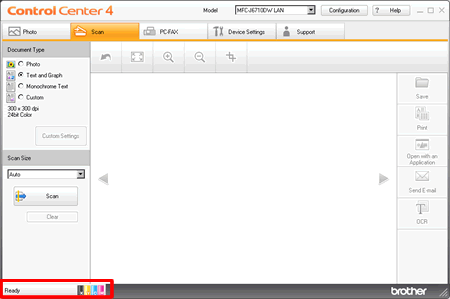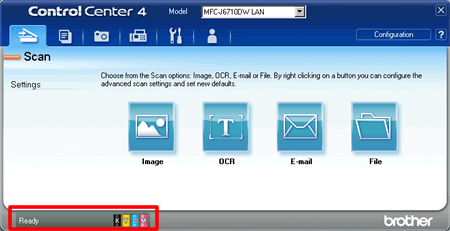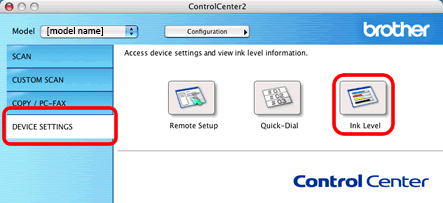MFC-J625DW
FAQs & Troubleshooting
Is there a way to view how much ink is remaining?
You can check the ink status by running the Status Monitor (Status Monitor is installed automatically when installing the MFL-Pro Suite Software) or from the control panel. Follow the steps listed below to check the ink status.
1.Check the ink status from the control panel
*If your Brother machine has a touchscreen, follow the steps of "For Touchscreen models" below.
Press Menu .
Press the Up or Down arrow key or the dial pad to select Ink or Ink Management and press OK .
Press the Up or Down arrow key or the dial pad to select Ink Volume and press OK .
Press Stop/Exit .
Press the Left or Right arrow key to display Ink .(This step might be skipped in some models.)
Press
Press the Up or Down arrow key to display Ink Volume (This step might be skipped in some models).
Press the Ink Volume .
Press Stop/Exit .
2. Check the ink status from the Status Monitor utility
*Windows users: Click here to see how to start Status Monitor. )
*Mac OS X users: Click here to see how to start Status Monitor. )
3.Check the ink status from the ControlCenter
*Windows users:
Brother Utilities supported models
Open Brother Utilities .
Windows 7 / 10 / 11(Start) > (All Programs or All apps >) Brother > Brother Utilities .
Windows 8All Apps from the bar.Brother Utilities .
Select Scan .
Click ControlCenter4 .
Brother Utilities unsupported models(Start) > All Programs > Brother > [model name] > ControlCenter4 .
<Home Mode>
<Advanced Mode>
*Mac OS X users:
Open the ControlCenter. Go from the Finder bar, Applications > Brother > ControlCenter . Double click the ControlCenter .
Click on DEVICE SETTINGS on the left options then click on Ink Level button.
If your question was not answered, have you checked other FAQs?
Have you checked the manuals?
If you need further assistance, please contact Brother customer service:
Related Models DCP-J100, DCP-J105, DCP-J140W, DCP-J152W, MFC-J200, MFC-J245, MFC-J280W, MFC-J425W, MFC-J430W, MFC-J435W, MFC-J450DW, MFC-J470DW, MFC-J475DW, MFC-J5910DW, MFC-J625DW, MFC-J6510DW, MFC-J6710DW, MFC-J6910DW, MFC-J825DW, MFC-J835DW
Content Feedback
To help us improve our support, please provide your feedback below.
Error Messages Paper Feed / Paper Jam Print Scan Copy Telephone Fax Mobile Others Advanced Functions (for Administrators) Linux Product Setup Driver / Software Network Settings Consumables / Paper / Accessories Cleaning Specification OS Support Information Video FAQs
Printer Scanner / Scan Key Tool PC-FAX / Fax-modem Security Enhancement Error Message on Machine's Display Error Message on Status Monitor Error Message on Computer Error Message on Mobile Device Paper Jam Paper Feed Problem Paper Loading / Handling Cannot Print (via Network) Cannot Print (via USB / Parallel) Cannot Print (via Mobile Device) Print Quality Problem Direct Print Problem General Print Problem Print from Computer (Windows) Print from Computer (Macintosh) Print from Mobile Device Print directly from Machine Print Settings / Management Tips for Printing Cannot Scan (via Network) Cannot Scan (via USB / Parallel) Cannot Scan (via Mobile Device) Scan Quality Problem General Scan Problem Scan from Machine Scan from Mobile Device Scan from Computer (Windows) Scan from Computer (Macintosh) Scan Settings / Management Tips for Scanning Cannot Copy Copy Quality Problem General Copy Problem Copy Operation Telephone Problem Telephone Operation Telephone Settings Advanced Networking Wireless Network Setting Problem Wireless Network Settings Tips for Network Settings Cannot Send a Fax Cannot Receive a Fax Fax Quality Problem General Fax Problem Fax Sending Operation Fax Receiving Operation Fax Sending Operation from Computer (PC-Fax) Fax Receiving Operation with Computer (PC-Fax) Fax Settings / Management Tips for Fax iOS Device-related Problem Brother iPrint&Scan / Mobile Connect (iOS) AirPrint (iOS) Android™ Device-related Problem Brother iPrint&Scan / Mobile Connect (Android™) Brother Image Viewer (Android™ Device) Windows Phone Device-related Problem Brother iPrint&Scan (Windows Phone Device) Machine problem Machine Setup / Settings Paper Handling Installing Drivers / Software Uninstalling Drivers / Software Driver / Software Settings Driver / Software tips Consumables Paper Cleaning Product Specification Windows Support Macintosh Support Tutorial Video
 .
.
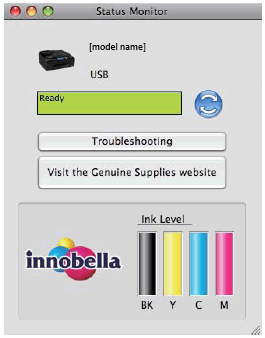
 or
or  (Start) > (All Programs or All apps >) Brother > Brother Utilities.
(Start) > (All Programs or All apps >) Brother > Brother Utilities. .
. (Start) > All Programs > Brother > [model name] > ControlCenter4.
(Start) > All Programs > Brother > [model name] > ControlCenter4.