FAX-1920CN
FAQs & Troubleshooting |
Is there any way to reduce Ink consumption?
The amount of ink your machine uses can vary depending on several factors.
The first factor is what you print. Brother ink cartridges are rated at 5% page coverage, which is the standard by which most companies measure their ink cartridge life. Of course, if you print at more than 5% page coverage, the life of the ink cartridge will be reduced. For example, a person who prints photographs and complex graphics will use ink much faster than a person who normally print text-only documents.
- Reducing the print resolution will reduce ink consumption; however, please note that the print quality will not be as sharp.
To change the print resolution,
- For Window® 98/98SE/ME users:
Click Start => Settings => Printers.
Right click the printer icon, select Properties for the machine you are using, and click Quality on the Basic tab.
- For Window® 2000 users:
Click Start => Settings => Printers.
Rights click the printer icon, select Properties for the machine you are using, and click Printing Preference and Quality on the Basic tab.
- For Window® XP users:
Click Start => Printers and Faxes.
Right click the printer icon, select Properties for the machine you are using, and click Printing Preference and Quality on the Basic tab.
- For Window® Vista users:
Click Start => Control Panel => Printers.
Right click the printer icon, select Properties for the machine you are using, and click Printing Preference and Quality on the Basic tab.
- For Windows 7 users:
Click Start => Devices and Printers
Right click the printer icon, select Properties for the machine you are using, and click Printing Preference and Quality on the Basic tab.
- For Window® 98/98SE/ME users:
A second factor pertains to color machines connected to a computer as a PC printer. Since these machines offer full-color printing, the driver's default setting is Color. As a result, the ink colors are mixed in the appropriate amounts to produce the selected color. While the Brother machine's driver is set all three ink colors to produce black print. Changing your printing preferences from Color to Grayscale when printing documents with only black text or images will allow the machine to use less of the color ink when printing the color black and will help avoid unnecessary color ink consumption.
- If the Color mode setting is on for printing black and white document data, color ink is used unnecessarily. Be sure that the Color/Grayscale mode setting is Grayscale on the Advanced tab of the printer driver properties when you print black and white documents. Follow these steps to change your printing preferences to Grayscale:
For Window® Users
Step A: Open the printer properties
- For Windows 98/ 98SE/ Me/ 2000 users:
Click Start => Settings => Printers.
For Windows XP users:
Click Start => Control Panel => Printers and Faxes.
or
Click Start => Printers and Other Hardware => Printers and Faxes.
For Windows Vista users:
Click Start => Control Panel => Printers.
or
Click Start => Control Panel => Hardware and Sound => Printers (and Faxes).
For Windows 7 users:
Click Start => Devices and Printers.
- Right click your Brother machine's model number and left click on Properties.
Step B: Configure the printer properties
- If you are using the Brother original driver:
- On the General tab, click the Printing Preference button.
- Click the Advanced tab.
- Select Grayscale.
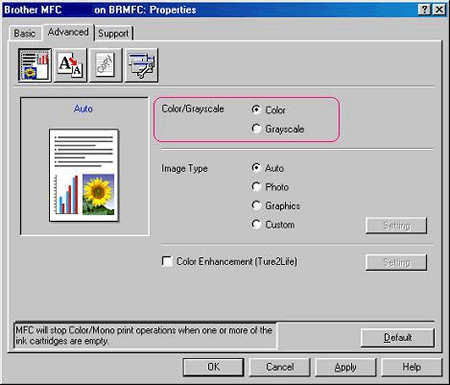
Note: Screen layout varies by model and Operating System
- Click Apply.
- Click OK.
- Click OK to close the Printer Properties window. Your Brother machine will now print in grayscale.
- On the General tab, click the Printing Preference button.
- If you are using the Windows Vista and Windows 7 built-in driver:
- On the General tab, click the Printing Preference button.
- Click the Paper/Quality tab.
- Click Black & White.
- Click Apply.
- Click OK.
- Click OK to close the Printer Properties window. Your Brother machine will not print in grayscale.
- On the General tab, click the Printing Preference button.
For Macintosh Users
- From application software, click the File menu.
- Select Print.
- Select Grayscale in the Color/Grayscale section.
For Mac OS 9:
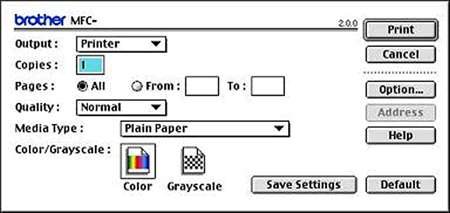
For Mac OS X:
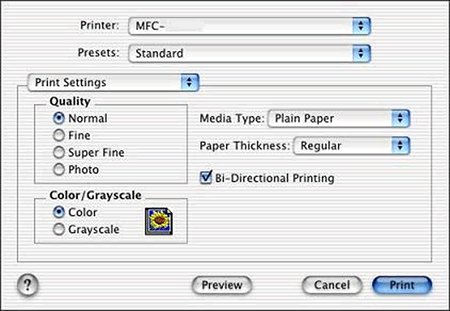
- For Windows 98/ 98SE/ Me/ 2000 users:
A third factor that could be affecting your color ink consumption is the number of faxes your Brother machine is receiving. Even if you receive an all-black fax, your Brother machine prints the fax with black, cyan, and magenta ink to improve the reliability of fax reception. For example, in case the machine has trouble with black ink, you will still be able to read the fax.
A fourth factor that affects the amount of ink consumed is the number of times the Brother machine needs to clean its print head nozzles. Every time the machine does a cleaning, a small amount of ink is used. Whether the colors are used a great deal or very little, the Brother machine must periodically clean all the nozzles on its print head to achieve optimum print quality. This is why even if you don't print in color, the color ink cartridges will eventually become empty. Lack of use leads to ink drying the ink jets and could ultimately lead to poor print Quality or damage to the print head.
In order to keep the print quality at its best, the Brother machine will periodically clean the nozzles as needed. This process is common to all ink jet machines.
If you are not having a print quality problem, do not clean the print head.
Brother has developed a Firmware Update Utility that improves the efficiency of the cleaning cycles and alters the programmed time of the cleaning cycles from 11:00 pm to 11:00 am. Improving the efficiency of the cleaning cycles will extend the life of the ink cartridges when there is very little use of the machine or a particular color ink cartridge.
You cannot turn off the regular cleaning cycles.
