MFC-9340CDW
FAQs & Troubleshooting |
Replace Toner
Follow the steps below to replace the toner cartridge:
For the order number (Order No.) of the toner cartridge, click here to see the Consumables & Options page.
NOTE: Illustrations shown below are from a representative product and may differ from your Brother machine.
- Make sure that the machine is turned on.
- Open the top cover until it locks in the open position.
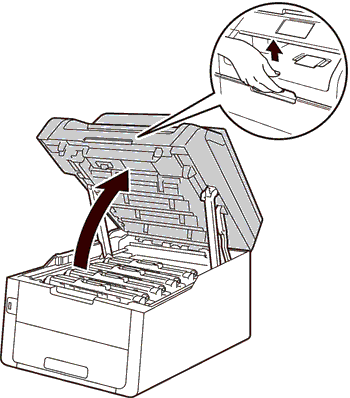
- Take out the toner cartridge and drum unit assembly for the color shown on the machine's display.
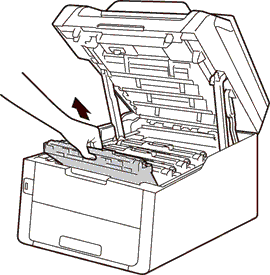
- Push down the green lock lever and take the toner cartridge out of the drum unit.

- Unpack the new toner cartridge. Hold the cartridge level with both hands and gently shake it from side to side several times to spread the toner evenly inside the cartridge.
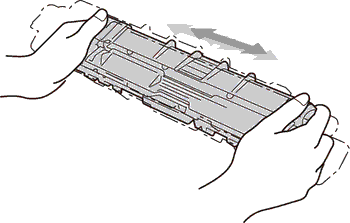
- Pull off the protective cover.
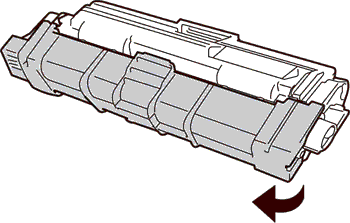
- Put the new toner cartridge firmly into the drum unit until you hear it lock into place. If you install it correctly, the green lock lever on the drum unit will lift automatically.
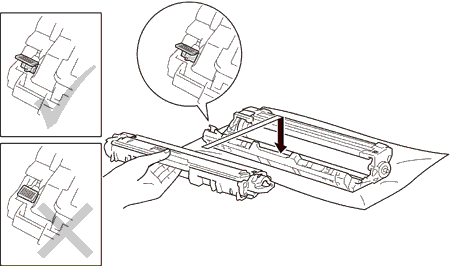
- Clean the corona wire inside the drum unit by gently sliding the green tab from left to right and right to left several times.

Be sure to return the tab to the home position (
 ) (1). The arrow on the tab must be aligned with the arrow on the drum unit. If it is not, printed pages may have a vertical stripe.
) (1). The arrow on the tab must be aligned with the arrow on the drum unit. If it is not, printed pages may have a vertical stripe.
- Slide the toner cartridge and drum unit assembly into the machine. Make sure you match the toner cartridge color to the same color label on the machine.
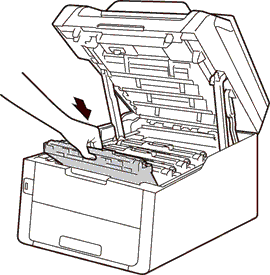
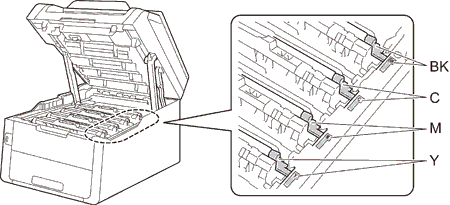
- To keep good print quality, clean the corona wire inside the drum unit of the other colors. (Repeat Step 3, Step 8, and Step 9.)
- Close the top cover of the machine.
Content Feedback
To help us improve our support, please provide your feedback below.
