MFC-5460CN
FAQs & Troubleshooting |
How do I print envelopes?
- Use envelopes that weigh from 20 to 25 lb (75 to 95 g/m2).
- Some envelopes need margin settings to be set in the application. Make sure you do a test print first.
Do not use any of the following types of envelopes, as they will cause paper feed problems:
- If they are of a baggy construction.
- That are embossed (have raised writing on them).
- That have clasps or staples.
- That are pre-printed on the inside.
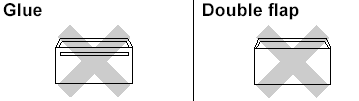
Occasionally you may experience paper feed problems caused by the thickness, size and flap shape of the envelopes you are using.
Step1:Load envelopes and post cards:
-
Before loading, press the corners and sides of the envelopes or post cards to make them as flat as possible.
If the envelopes or post cards are "double-feeding," put one envelope in the paper tray at a time.
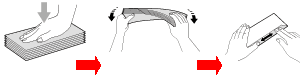
- Put the envelopes or post cards into the paper tray with the address side down and the leading edge (top of the envelopes) in first. Slide the paper side guides (1) and paper length guide (2) to fit the size of the envelopes or post cards.
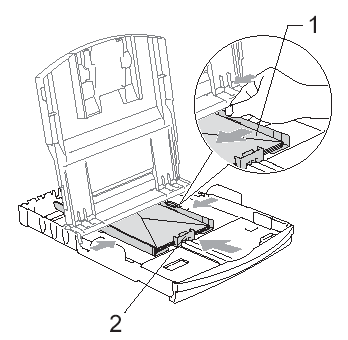
Step2: Change the printer driver settings:
- For Windows 2000 Users:
Click on Start -> Settings -> Printers (and Faxes).
For Windows XP Users:
Click on Start -> Printers (and Faxes).
OR
Click on Start -> Control Panel -> Printers (and Faxes) or Printers and Other Hardware.
For Windows Vista Users:
Click on Start -> Control Panel -> Hardware and Sound -> Printers (and Faxes).
- Right click on the printer icon for your machine and select Printing Preferences.
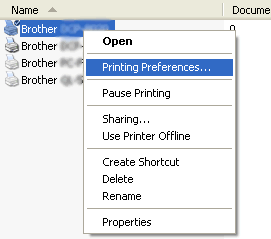
- Click Basic tab and check the setting for Paper Size. Select an appropriate size for Paper Size and click APPLY then OK to confirm the changes.
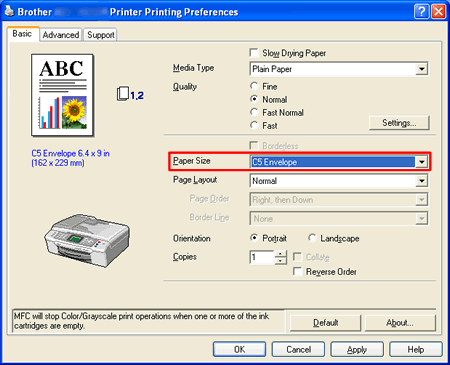
If you have problems when printing on envelopes, try the following suggestions:
- Open the envelope flap.
- Make sure the open flap is either to the side of the envelope or to the back edge of the envelope when printing.
- Adjust the size and margin in your application.
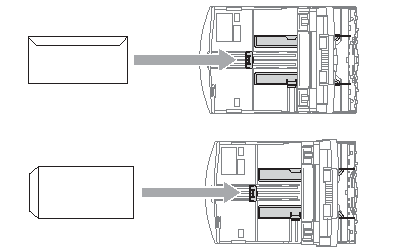
Please contact an application manufacturer to know how to adjust the settings.
