HL-5030
FAQs & Troubleshooting |
How do I clear paper jams?
If the paper jams occurs or the printer does not feed paper, clear the paper jam or remove the paper from the paper tray and replace the paper in tray.
Follow the steps below to clear the paper jam.
-
Pull the paper tray completely out of the printer.
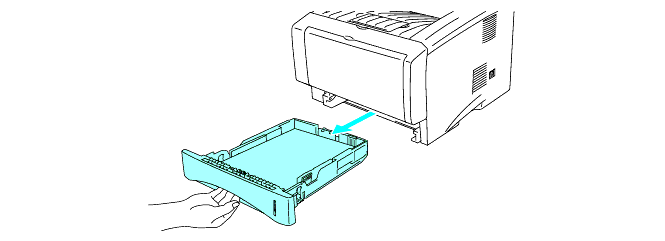
-
Pull the jammed paper up and out of the printer.
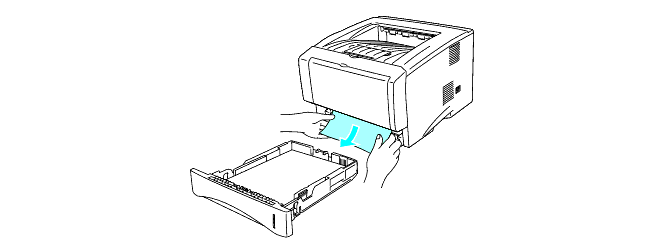
-
Press the cover release button and then open the front cover.
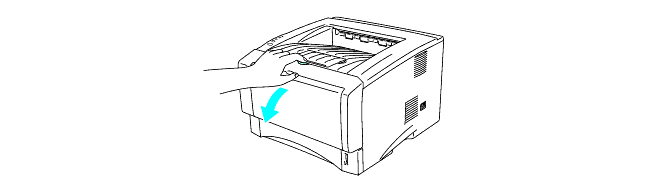
-
Pull out the drum unit assembly. Pull the jammed paper up and out of the printer. If you cannot remove the drum unit assembly easily at this time, do not use extra force. Instead, pull the edge of the jammed paper from the paper tray.
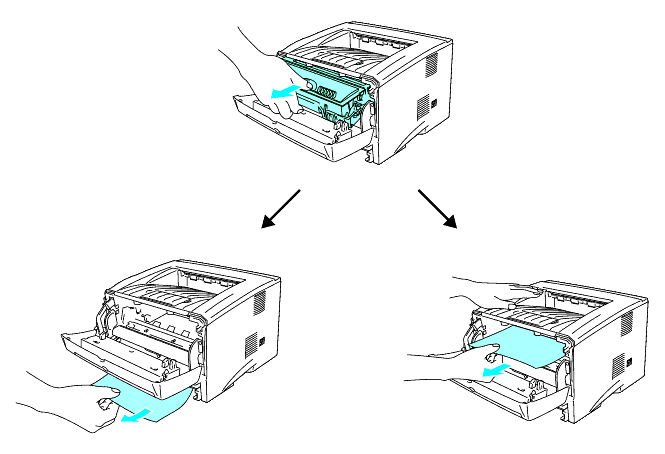
To prevent damage to the printer caused by static electricity, DO NOT touch the electrodes shown below.
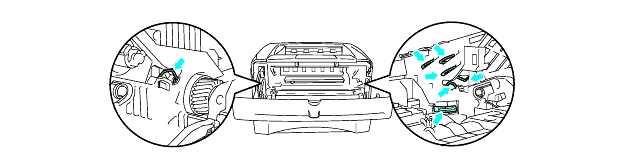
-
Open the back output tray. Pull the jammed paper out of the fuser unit. If the paper jam can be cleared, go to Step 7.
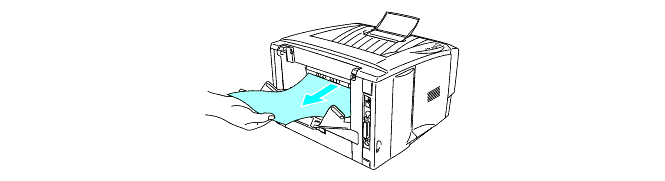
After you have just used the printer, some internal parts of the printer are extremely hot! Wait for the printer to cool down before you touch the internal parts of the printer.

-
Open the jam clear cover. Pull the jammed paper out of the fuser unit.
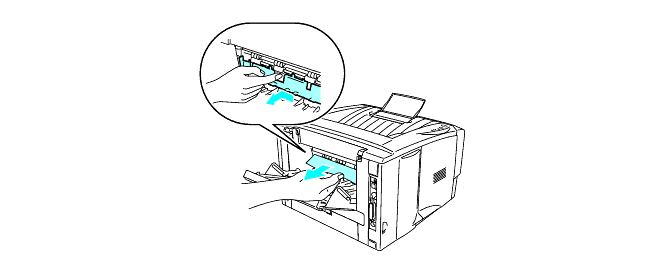
-
Close the jam clear cover. Close the back output tray.
-
Push the lock lever down and take the toner cartridge out of the drum unit assembly. Take out the jammed paper if there is any inside the drum unit.
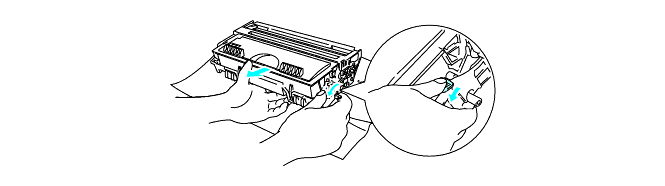
-
Put the drum unit assembly back in the printer.
-
Put the paper tray in the printer.
-
Close the front cover.
If the printer does not automatically resume printing, press the Go button.
