HL-6050D
FAQs & Troubleshooting |
How do I clear paper jams?
If a paper jam occurs, printing stops and an error message appears on the control panel informing you of the location of the paper jam.
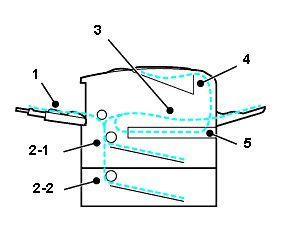
- Paper may jam in the paper tray, inside the printer, in the back output tray or where the paper comes out of the printer. Check where the jam is and follow the instructions on the next few pages to remove the jammed paper.
- If the error message still appears on the LCD after you remove the jammed paper, there may be more paper jammed somewhere else. Please check the printer thoroughly.
- After you have removed all the jammed paper, open the front cover and then close it again to start printing.
Content Feedback
To help us improve our support, please provide your feedback below.
