MFC-L5700DW
FAQs & Troubleshooting |
Image skewed
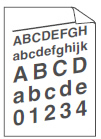
Check the following points to resolve the issue:
- Set the document correctly in the Automatic Document Feeder (ADF) or on the scanner glass if the skew only occurs when making copies.
- Make sure the paper or other print media is loaded correctly in the paper tray and the guides are not too tight or too loose against the paper stack.
- Set the paper guides correctly.
- The paper tray may be too full.
-
Check the paper type and quality.
> Click here to see what kind of paper you can use. - Check for loose objects such as torn paper inside the machine.
-
(For automatic 2-sided printing models)
If the issue only occurs during automatic 2-sided printing, check for torn paper in the 2-sided tray. Verify the 2-sided tray is inserted completely and the back cover is closed completely.
Related Models
DCP-L2550DW, DCP-L5500DN, DCP-L5502DN, DCP-L5600DN, DCP-L5602DN, DCP-L5650DN, DCP-L5652DN, DCP-L6600DW, HL-L2390DW, HL-L2395DW, MFC-L2690DW, MFC-L2710DW, MFC-L2730DW, MFC-L2750DW(XL), MFC-L2759DW, MFC-L5700DW, MFC-L5702DW, MFC-L5705DW, MFC-L5800DW, MFC-L5802DW, MFC-L5850DW, MFC-L5900DW, MFC-L5902DW, MFC-L6700DW, MFC-L6702DW, MFC-L6750DW, MFC-L6800DW, MFC-L6900DW, MFC-L6902DW
Content Feedback
To help us improve our support, please provide your feedback below.
