TP-M5000N
FAQs & Troubleshooting |
Replacing the paper core holder
Removing the paper core holder
-
Press the cut button (
 ) to cut the tape, if necessary.
) to cut the tape, if necessary.
* Since fabric ribbon cannot be cut by pressing the cut button ( ), use scissors to cut the fabric ribbon.
), use scissors to cut the fabric ribbon.
-
Open the top cover and bottom cover of the machine.
Press the open buttons (1) to open the cover.

-
Unlock the paper core holder.
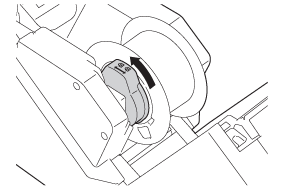
-
Remove the paper core holder.
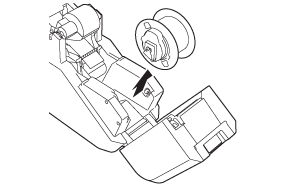
-
Remove the rim of the paper core holder.
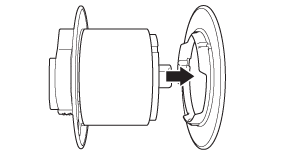
-
Slide the paper core away from the paper core holder.
Installing the paper core holder
-
Remove the rim of the paper core holder, if it is attached.
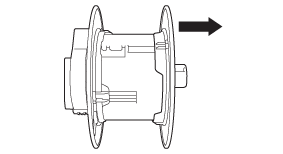
-
Adjust the paper core holder to the width of the paper core to be used.
Use the marks on the paper core holder as a guide.
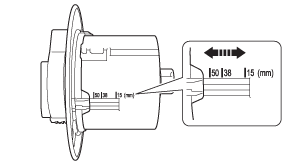 If the paper core holder is locked, rotate it in the direction of the arrow until it is unlocked.
If the paper core holder is locked, rotate it in the direction of the arrow until it is unlocked.

-
Rotate the rim of the paper core holder in the direction of the arrow until it locks into the slot of the paper core holder.
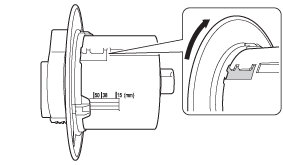
-
Slide the paper core onto the paper core holder.
-
Attach the rim of the paper core holder.
Firmly attach the rim so that there is no gap between the paper core and the rims of the paper core holder.
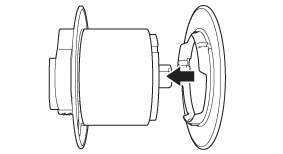 If there is a gap between the paper core and the rims of the paper core holder, the tape will be incorrectly wound. Make sure that there are no gaps.
If there is a gap between the paper core and the rims of the paper core holder, the tape will be incorrectly wound. Make sure that there are no gaps.
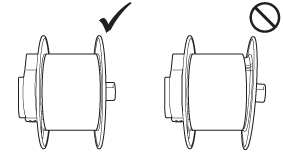
-
With the lock (1) of the paper core holder on the left, insert it into the machine.
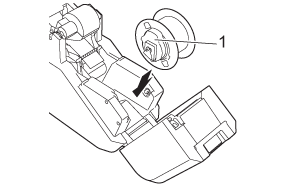
-
Pull the lock of the paper core holder toward you until it locks into place.
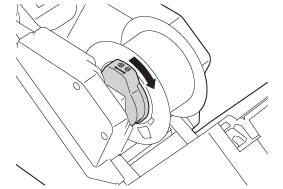
-
Pull the tape (or fabric ribbon) from the tape (or fabric ribbon) cassette, and then securely affix it to the paper core.
Tape Cassette Fabric ribbon cassette 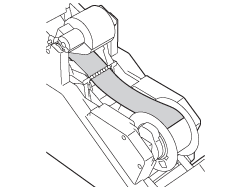
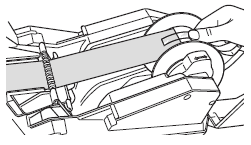
Note: To secure the ribbon to the paper core, use a small piece of tape.- If the tape or fabric ribbon is not securely affixed, it may come off the paper core and be incorrectly wound.
-
Correctly align the tape or fabric ribbon before affixing it. If the tape or fabric ribbon is affixed at an angle, it may wrinkle at the edge of the paper core holder and be incorrectly wound.
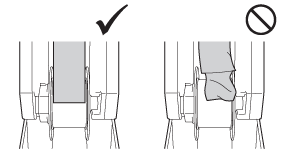
-
When affixing the tape (or fabric ribbon) to the paper core, make sure that the tape (or fabric ribbon) does not attach to the tape (or fabric ribbon) cassette guide (1). Otherwise, the tape (or fabric ribbon) will not wind on the paper core, resulting in a malfunction.
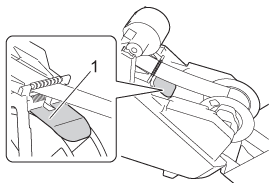
-
Close the top cover and bottom cover, and then press the set button (
 ).
).
Press down on the covers until it clicks into place.
A test print is performed, and the tape (or fabric ribbon) is wound on the paper core.Look through the small window of the machine at the test-printed tape (or fabric ribbon) wound on the paper core to check the print condition and print position (left and right margins, etc.).Good sample Bad sample 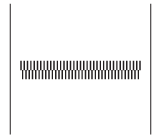
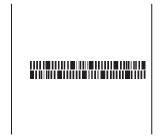
If the print position is shifted, adjust it by clicking Device settings - Print Position Adjustment of the “Printer Setting Tool”. For details, see “I want to correct a shift in the print position.”
Paper cores are consumables to be purchased separately.
Content Feedback
To help us improve our support, please provide your feedback below.
