RJ-3230B
FAQs & Troubleshooting |
How do I insert/change the paper or label roll?
For best performance, use genuine Brother media.
-
Push the Roll Cover Release Lever to open the Roll Compartment Cover.
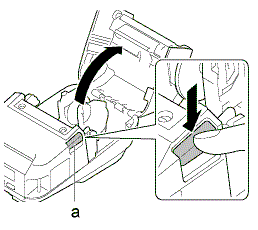
a. Roll Cover Release Lever -
Slide both Roll Guides outwards.
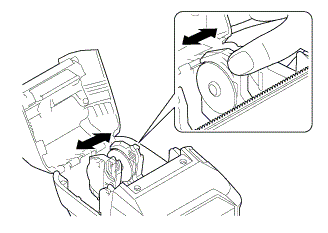
-
Make sure that the roll is correctly aligned, and then insert it into the Roll Compartment.
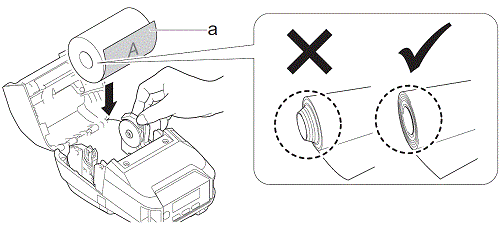
a. Print surface (faces outwards on the roll) -
Close the Roll Compartment Cover until it locks into place.
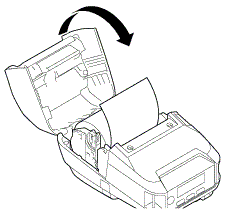
- If the LCD shows [Select Media] or [Auto Detect], select the option you want. To configure these settings later, go to [Media].
- When using die-cut labels, turn on the printer, and then configure the paper type setting on the LCD after inserting the roll. The printer will feed the label to the top of form position.
- To remove the roll, reverse the loading procedure.
- Make sure the inserted roll turns freely between the Roll Guides.
Content Feedback
To help us improve our support, please provide your feedback below.
