RJ-3055WB
FAQs & Troubleshooting |
How can I connect the printer to my mobile device via Wi-Fi® ?
Before you proceed, make sure your computer is equipped with a Wi-Fi interface that is connected to a wireless network. If it is not, the computer will not be able to connect to your printer wirelessly.
Connect the printer to the wireless router/access point using BPM (Brother Printer Management Tool) on your computer, and then mobile device in the same network can connect to the printer via Wi-Fi.
The following image shows the order of connection.
(The printer image shows RJ-2055WB as an example.)
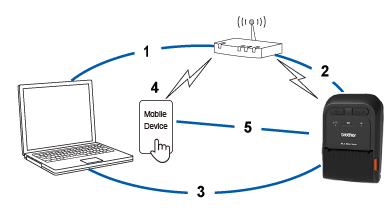 |
|
Follow the instructions below.
- Confirm the SSID and password of your WLAN access point/router beforehand, and then configure the network settings using the BPM (Brother Printer Management Tool).
- You can download the BPM from the [Downloads] section of this website.
- You can use the BPM even if the driver is not installed.
- Connect your printer to the computer using a USB cable.
- Start the BPM.
-
Select your printer and click Printer Configuration > Wi-Fi.
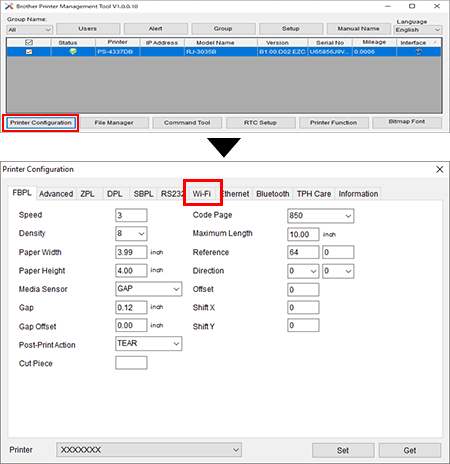
-
Specify SSID, Encryption and Key (Network Password) that you confirmed beforehand, and then click Set.
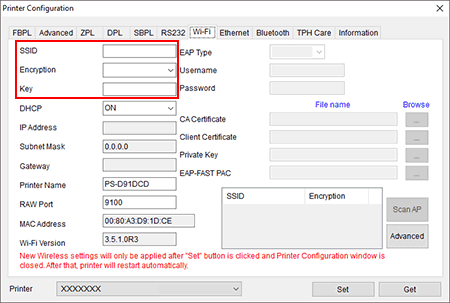
- When the “Sync” screen disappears, click Get and confirm that the printer's IP address is displayed.
-
Click OK on the alert screen and close the BPM.
The printer will restart and the settings will be applied.
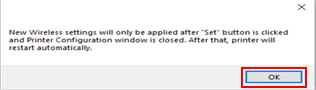
(For TD-4650TNWB(R)/ TD-4750TNWB(R))
When the Wi-Fi icon and IP address are displayed on the LCD, the settings are complete.
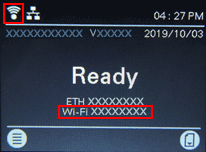
(For RJ-2035B/ RJ-2055WB/ RJ-3035B/ RJ-3055WB)
When the Wi-Fi/Bluetooth Status LED indicator is lit in green, the settings are complete. - Restart the BPM.
- Select your printer and click Printer Configuration > Wi-Fi and check that the IP address is displayed.
- Connect your mobile device to a printer that is connected to the same wireless router/access point.
Content Feedback
To help us improve our support, please provide your feedback below.
