MFC-L9570CDW
FAQs & Troubleshooting |
Set Your Station ID
Set the machine to print your Station ID and the fax's date and time at the top of each fax you send.
-
Press
 (Settings) > All Settings > Initial Setup > Station ID > Fax.
(Settings) > All Settings > Initial Setup > Station ID > Fax.
If your machine displays the All Settings menu on the Home screen, skip the Settings menu.
- Enter your fax number (up to 20 digits) using the machine's display (hereinafter called LCD), and then press OK.
- Press Tel.
- Enter your telephone number (up to 20 digits) using the LCD, and then press OK.
- Press Name.
-
Enter your name (up to 20 characters) using the LCD, and then press OK.
-
Press
 to cycle between letters, numbers and special characters. (The characters available may differ depending on your country.)
to cycle between letters, numbers and special characters. (The characters available may differ depending on your country.)
If your machine displays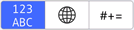 , press
, press 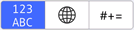 .
. -
If you enter an incorrect character, press the Left or Right arrow key to move the cursor to it and press
 . Press the correct character.
. Press the correct character. - To enter a space, press Space or the Right arrow key.
-
Press
-
Press
 (Home).
(Home).
Only for USA Customers:
The Telephone Consumer Protection Act of 1991 makes it unlawful for any person to use a computer or electronic device to send any message via a telephone fax machine unless such messages clearly contain in a margin at the top or bottom of each transmitted page, or on the first page of the transmission, the date and time it is sent and an identification of the business or other entity or other individual sending the message and the telephone number of the sending machine or such business, other entity or individual.
