MFC-L8900CDW
FAQs & Troubleshooting |
Use Universal Print (Windows)
Universal Print allows you to manage your printer fleet through cloud services from Microsoft without installing any additional software.
- Universal Print is available only on Windows 10 Version 2004 (20H1) or later.
- Make sure your Brother machine uses the latest firmware.
- Before you begin, ask your Microsoft Azure AD administrator (Global Administrator) to activate Universal Print by registering the first machine with Universal Print in order to accept the Enterprise application "Brother Universal Print Hardware Client". From then on, users with the "Printer Administrator" or "Printer Technician" role will be able to register the remaining machines.
NOTE: The screens may differ depending on your operating system and your Brother machine.
- Register your Brother machine with Universal Print
- Unregister your Brother machine from Universal Print
1. Register your Brother machine with Universal Print
- Start your web browser.
-
Type "https://machine's IP address" in your browser's address bar (where "machine's IP address" is the IP address of the machine or the print server name).
For example: https://192.168.1.2 -
If the machine prompts you for a password, type it, and then click
 .
. - The Web Based Management page opens. Click the Network tab.
- Click the Protocol menu in the left navigation bar.
-
Click Universal Print Advanced Settings next to Universal Print.
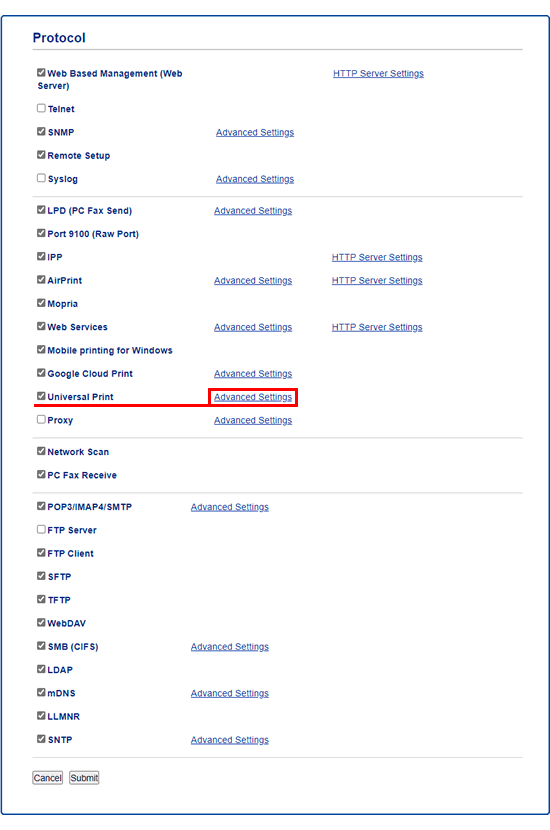
-
Change the Device Name if necessary.
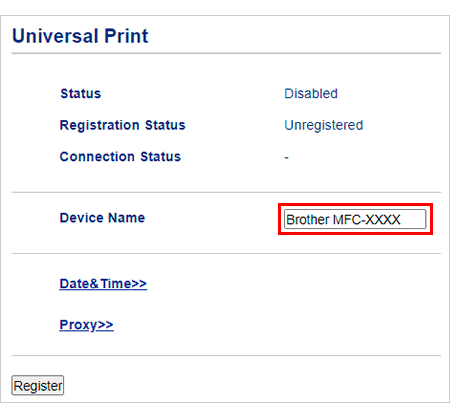
-
Set the correct Date & Time.
NOTE: If your network uses a proxy server, enable the Proxy setting and configure its Advanced Settings. -
Click Register.
If an error occurs, click OK and go back to step 7.
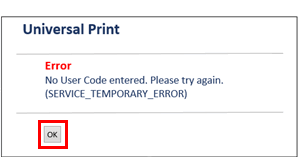
- Write down the code listed after Enter the following code to authenticate.
-
Click Sign In.
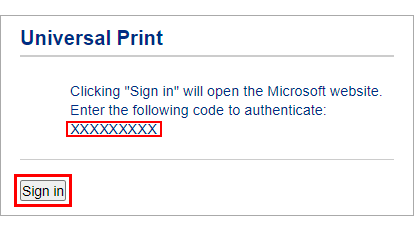
- When the Universal Print portal page opens, enter the code you wrote down.
- Select the account you want to use with Universal Print.
-
Close the Universal Print portal page and go back to the Web Based Management page.
When Registration complete screen appears, click OK.If an error occurs, click OK and go back to step 7.
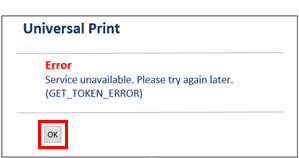
-
Check the Registration Status to confirm whether the registration has been successful.
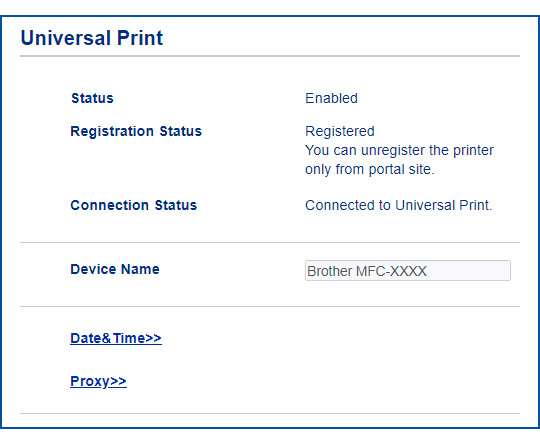
- Access the Microsoft Azure portal website.
- Select Universal Print.
- Select Manage Printers.
- Select the machine you want to use and then click Share Printer.
- Select the user you want to allow access to and then click Share Printer.
2. Unregister your Brother machine from Universal Print
To unregister your Brother machine, use the Microsoft Azure portal page. You cannot unregister the machine using Web Based Management.
- Sign in to the Microsoft Azure portal page.
- Click Printers.
- Select the machine you want to unregister.
-
Click Delete Printer Share.
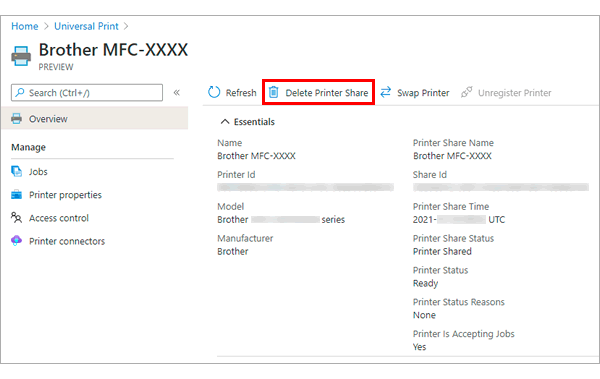
- Click Unregister Printer.
Related Models
DCP-L5500DN, DCP-L5510DN, DCP-L5600DN, DCP-L5650DN, HL-EX415DW, HL-L5210DN, HL-L5210DW(T), HL-L5215DW, HL-L6210DW(T), HL-L6217DW, HL-L6310DW, HL-L6415DW(T), HL-L8260CDW, HL-L8360CDW(T), HL-L9310CDW, MFC-EX915DW, MFC-L5700DW, MFC-L5705DW, MFC-L5710DN, MFC-L5710DW, MFC-L5715DW, MFC-L5717DW, MFC-L5800DW, MFC-L5850DW, MFC-L5900DW, MFC-L5915DW, MFC-L6700DW, MFC-L6750DW, MFC-L6800DW, MFC-L6810DW, MFC-L6900DW, MFC-L6915DW, MFC-L8610CDW, MFC-L8895CDW, MFC-L8900CDW, MFC-L8905CDW, MFC-L9570CDW
