MFC-L5850DW
FAQs & Troubleshooting |
Upload Scanned Data to a SharePoint® Server
- Load your document.
- Press
 [Scan].
[Scan]. - Swipe left or right to display
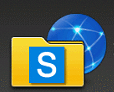 [to SharePoint].
[to SharePoint]. - Press
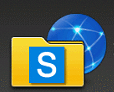 [to SharePoint]. The icon moves to the middle of the Touchscreen and is highlighted in blue.
[to SharePoint]. The icon moves to the middle of the Touchscreen and is highlighted in blue. - Press
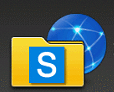 [to SharePoint].
[to SharePoint]. - The SharePoint® server profiles you have set up using Web Based Management are listed. Swipe up or down or press
 or
or  to select one of the SharePoint® server profiles listed, and then press the profile you want. If the profile is not complete (for example, if the logon account name and password are missing, or if the quality or file type is not specified), you will be prompted to enter any missing information.
to select one of the SharePoint® server profiles listed, and then press the profile you want. If the profile is not complete (for example, if the logon account name and password are missing, or if the quality or file type is not specified), you will be prompted to enter any missing information. - Press [Start].The machine starts scanning. If you are using the machine's scanner glass, follow the Touchscreen instructions to complete the scanning job.
Content Feedback
To help us improve our support, please provide your feedback below.
