MFC-J870DW
FAQs & Troubleshooting |
Set the date and time.
Follow the steps below to set the date and time:
- Press
 (Settings).
(Settings).
- Press All Settings.
- Press the Up or Down arrow key to display Initial Setup.
- Press Initial Setup.
- Press the Up or Down arrow key to display Date & Time.
- Press Date & Time.
- Press Date.
- Enter the last two digits of the year on the Touchscreen, and then press OK.
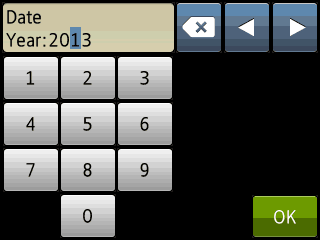
(for example, enter 1 3 for 2013.)
- Enter the two digits for the month on the Touchscreen, and then press OK.
- Enter the two digits for the day on the Touchscreen, and then press OK.
- Do one of the following:
-
If the Touchscreen dislays Time, press Time.
Enter the time on the Touchscreen in 24-hour format.
-
If the Touchscreen displays Clock Type, press Clock Type.
Press 12h Clock or 24h Clock.
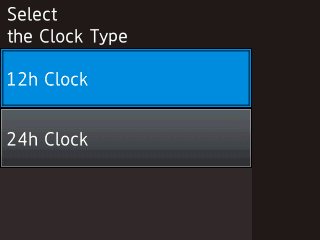
Press Time.
Enter the time on the Touchscreen.
Press
 to cycle AM and PM. (12h Clock only)
to cycle AM and PM. (12h Clock only)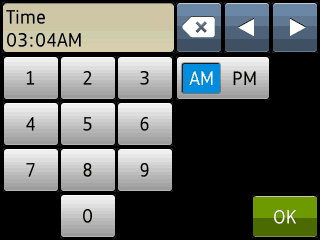
-
- Press OK, and then press
 (Home).
(Home).
Content Feedback
To help us improve our support, please provide your feedback below.
