MFC-J775DW(XL)
FAQs & Troubleshooting |
One or more of my colors are not printing (blank).
If one or more of the ink colors are missing from your printed documents (i.e. received faxes, copies and/or documents printed from the PC), the ink cartridge(s) may not be installed correctly or nozzles in the print head may be clogged. Verifying the ink cartridges are installed properly and/or cleaning the print head may resolve this issue.
-
Verify the ink cartridges are installed correctly.
-
Follow the steps listed below to check the print quality and clean the print head.
NOTE: Illustrations shown below are from a representative product and may differ from your Brother machine.
-
Press Settings.
-
Press the Up or Down arrow key to choose the following:
- Choose Ink/Maintenance. Press OK.
- Choose Impr. PrintQuality. Press OK.
- Choose Impr. PrintQuality again. Press OK.
-
Press Color (Colour) Start.
The machine prints the Print Quality Check Sheet.
-
Check the quality of the four color blocks on the sheet.
-
The machine's display (hereinafter called LCD) asks you if the print quality.
Do one of the following:-
If all lines are clear and visible, press the Right arrow key to choose No, and then press OK.
Go to STEP 9. -
If lines are missing as shown below, press the Left arrow key to choose Yes, and then press OK.
Go to STEP 6.
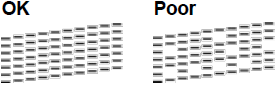
-
If all lines are clear and visible, press the Right arrow key to choose No, and then press OK.
-
The LCD asks you to check the print quality of each color. Press the Left or Right arrow key to choose the pattern (1–4) that most closely matches the printing result, and then press OK.
-
Do one of the following:
- If print head cleaning is needed, press OK to start the cleaning procedure.
-
If print head cleaning is not needed, the Maintenance screen reappears on the LCD.
Press Stop/Exit to finish the Print Quality check.
-
After the cleaning procedure is finished, the LCD asks you if you want to check the print quality again. Press 1 to choose Yes to start the print quality check, and then press Color (Colour) Start.
The machine prints the Print Quality Check Sheet again. Check the quality of the four color blocks on the sheet again.
-
Press
 (Home).
(Home).
If you clean the print head and the print has not improved, try installing a new Genuine Brother Brand replacement ink cartridge for each issue color. Try cleaning the print head again. If the print has not improved, contact Brother Customer Service from "Contact Us".
We do not recommend frequent unplugging and re-plugging of the machine and/or leaving the machine unplugged for extended periods of time.
- To maintain premium print quality, our product is designed to automatically clean the print head periodically. When the machine is unplugged, it will not complete the periodic cleanings needed to ensure ink does not dry in the print head and may cause poor print quality.
- The Brother Machines with a Wired network port have a 24 hour memory backup. All other machines have a 1 hour memory backup. If a machine is unplugged beyond the memory capability, the clock data is lost and causes the machine to reset. When the machine is plugged back into the outlet, the internal clock resets and the machine will automatically start a cleaning process causing the consumption of ink.
We recommend using the On/Off button to power down the machine. Using the On/Off button allows minimal power to the machine ensuring periodic cleanings of the print head occur only when necessary and needed information remains in memory.
- Cleaning the print head consumes ink. Cleaning too often uses ink unnecessarily.
- DO NOT touch the print head. Touching the print head may cause permanent damage and may void the print head's warranty.
-
Brother strongly recommends that you do not refill the ink cartridges provided with your machine. We also strongly recommend that you continue to use only Genuine Brother Brand replacement ink cartridges. Use or attempted use of potentially incompatible ink and/or cartridges in the Brother machine may cause damage to the machine and/or may result in unsatisfactory print quality. Our warranty coverage does not apply to any issue that is caused by the use of unauthorized third party ink and/or cartridges. To protect your investment and obtain premium performance from the Brother machine, we strongly recommend the use of Genuine Brother Supplies.
> Click here for more information about Genuine Brother Supplies.
