MFC-J6945DW
FAQs & Troubleshooting |
Clean the Scanner
- Unplug the machine from the AC power outlet.
- Lift the document cover (1). Clean the scanner glass (2) and the white plastic (3) with a soft lint-free cloth moistened with water.
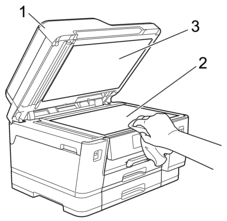
- In the ADF unit, clean the white bar (1) and the glass strip (2) with a lint-free cloth moistened with water.
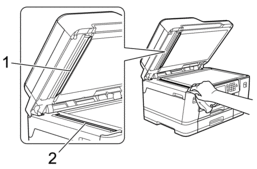
- (MFC-J6945DW) Open the scanner glass cover (1), and clean the white bar (2) and the glass strip (3) with a soft lint-free cloth moistened with water.
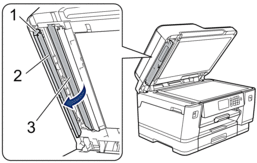
In addition to cleaning the scanner glass and glass strip with a soft lint-free cloth moistened with water, run your fingertip over the glass to see if you can feel anything on it. If you feel dirt or debris, clean the glass again concentrating on that area. You may need to repeat the cleaning process three or four times. To test, make a copy after each cleaning attempt.
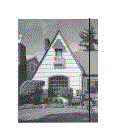
When there is a spot of dirt or correction fluid on the glass strip, the printed sample shows a vertical line.
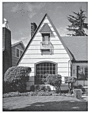
After the glass strip is cleaned, the vertical line is gone.
Content Feedback
To help us improve our support, please provide your feedback below.
