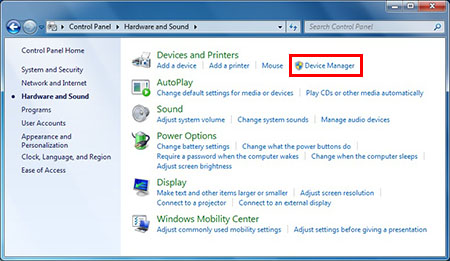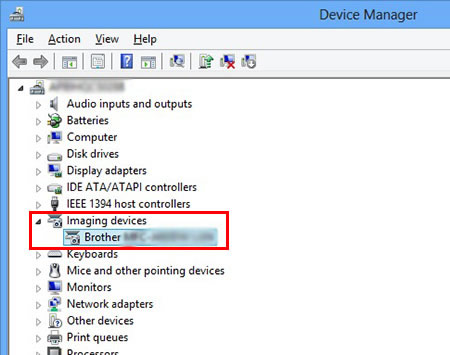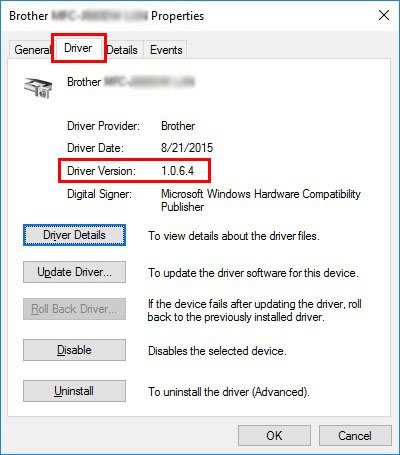MFC-J5930DW
 |
FAQs & Troubleshooting |
Check the scanner driver version.
Follow the instructions below to check the scanner driver version.
NOTE: Illustrations shown below are from a representative product and operating system, and may differ from your Brother Machine and operating system.
-
Open the Control Panel.
(Windows7)
Click Start => Control Panel.
(Windows 8/10)
> Click here to see how to open the Control Panel.
-
Click Hardware and Sound => Device Manager.
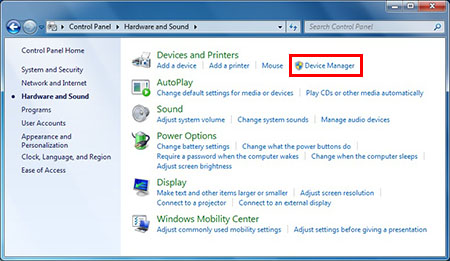
-
Click Imaging devices and select your Brother Machine.
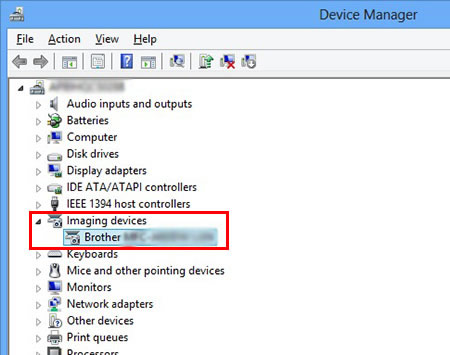
-
Right click and click Properties.
-
Click Driver tab and check Driver Version.
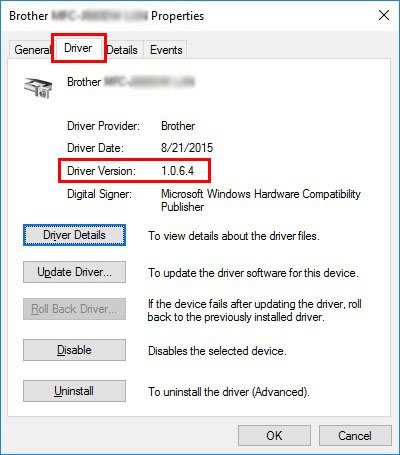
If your question was not answered, have you checked other FAQs?
Have you checked the manuals?
Do you need any further assistance?
Related Models
MFC-J5330DW, MFC-J5830DW(XL), MFC-J5930DW, MFC-J6530DW, MFC-J6535DW(XL), MFC-J6930DW, MFC-J6935DW
Content Feedback
To help us improve our support, please provide your feedback below.