MFC-J5910DW
FAQs & Troubleshooting |
Make copies using my Brother machine.
Listed below are instructions for making a single copy and multiple copies:
Paper size and type setting:
To get the best print quality, set the machine for the type of paper you are using.
When you change the size of the paper you load into your Brother machine, you must also change the paper size setting.
Paper should be loaded in the paper trays in portrait orientation. Do NOT load paper in the paper trays in landscape orientation.
Regardless of the paper size you are using, you must always load the paper into the paper tray so that the two longer edges of the paper face the left and right sides of the paper tray and the two shorter edges of the paper face the front and back of the paper tray.
Making a single copy:
-
Press
 (Copy).
(Copy). -
Do one of the following:
-
To use the ADF (automatic document feeder), follow these steps:
-
Unfold the ADF Document Support (1) and the ADF Document Support Flap (2).
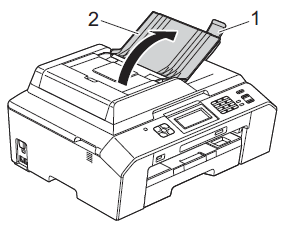
-
Adjust the paper guides (1) to fit the width of your document.
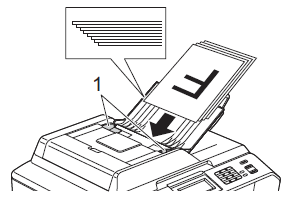
- Place your document, face up, top edge first in the ADF underneath the guides until the LCD screen shows ADF Ready and you feel it touch the feed rollers.
- Go to STEP3.
-
Unfold the ADF Document Support (1) and the ADF Document Support Flap (2).
-
To use the scanner glass, follow these steps:
To use the scanner glass, the ADF must be empty.
- Lift the document cover.
-
Place the document you want to copy face down on the flat scanner glass.
Use the document guide lines in the upper-left corner of the flat scanner glass to help you position your document.
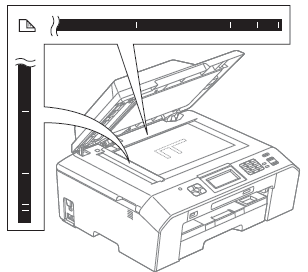
-
Close the document cover.
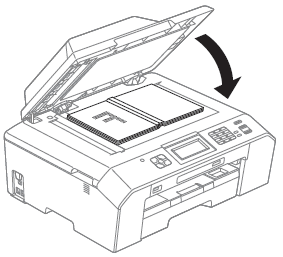
If you are scanning a book or thick document, do not slam or press on the document cover.
- Go to STEP3.
-
To use the ADF (automatic document feeder), follow these steps:
-
Do one of the following:
- Press Black Start or Mono Start to make a black and white copy.
- Press Color Start or Colour Start to make a color copy.
Making multiple copies:
Your Brother machine can make up to 99 copies at one time.-
Press
 (Copy).
(Copy). -
Do one of the following:
-
To use the ADF (automatic document feeder), follow these steps:
-
Unfold the ADF Document Support (1) and the ADF Document Support Flap (2).
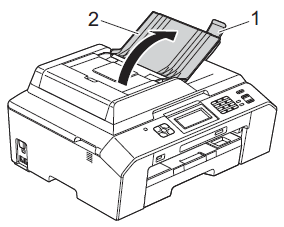
-
Adjust the paper guides (1) to fit the width of your document.
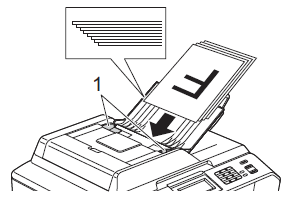
- Place your document, face up, top edge first in the ADF underneath the guides until the LCD screen shows ADF Ready and you feel it touch the feed rollers.
- Go to STEP3.
-
Unfold the ADF Document Support (1) and the ADF Document Support Flap (2).
-
To use the scanner glass, follow these steps:
To use the scanner glass, the ADF must be empty.
- Lift the document cover.
-
Place the document you want to copy face down on the flat scanner glass.
Use the document guide lines in the upper-left corner of the flat scanner glass to help you position your document.
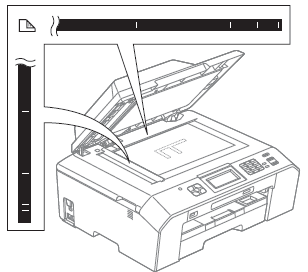
-
Close the document cover.
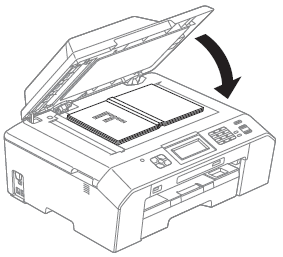
If you are scanning a book or thick document, do not slam or press on the document cover.
- Go to STEP3.
-
To use the ADF (automatic document feeder), follow these steps:
-
Enter the number of copies you want.
You can make up to 99 copies at once.
-
Do one of the following:
- Press Black Start or Mono Start to make black and white copies.
- Press Color Start or Colour Start to make color copies.
Stop copying:
To stop copying, press Stop/Exit.
