MFC-J4310DW
FAQs & Troubleshooting |
Change or delete an existing Shortcuts you have programmed for fax, copy and scan settings
You can change or delete a Shortcut you have programmed into your Brother machine.
Click the link below for your case.
To change the settings in a Shorcut
Follow the steps below to change the settings in a shortcut:
-
Press
 (Settings)
(Settings)
-
Press the Up or Down arrow key to display Shortcut Settings.
-
Press Shortcut Settings.
-
Press
 ,
,  or
or  to select the Shortcut you want to change.
to select the Shortcut you want to change.
-
Press Change.
-
Read the information on the machine's display (hereinafter called LCD).
-
Press Yes.
-
Press the Up or Down arrow key to display the Shortcut's current settings.
-
Press the setting you want to change.
-
Press the Up or Down arrow key to display the available options.
-
Press the new option you want to set.
Click here for more information to set my most frequently used fax, copy and scan settings as Shortcuts.
-
Do one of the following:
-
If you want to change other settings, repeat Steps 8 through 11.
- If you are finished changing settings, go to Step 13.
-
If you want to change other settings, repeat Steps 8 through 11.
-
Press OK.
-
Do one of the following:
-
To keep the current name, press OK.
-
To edit the name, follow these steps:
-
Hold down
 to delete the current name.
to delete the current name.
-
Use the keyboard on the LCD to enter the new Shortcut name.
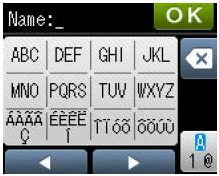
- Press OK.
-
Hold down
-
To keep the current name, press OK.
-
Press the Up or Down arrow key to review and confirm your new Shortcut settings.
-
Press Yes.
-
Read the information on the LCD.
- Press OK.
-
Press
 (Home).
(Home).
To delete a Shortcut
Follow the steps below to delete a shortcut:
-
Press
 (Settings).
(Settings).
-
Press the Up or Down arrow key to display Shortcut Settings.
-
Press Shortcut Settings.
-
Press
 ,
, , or
, or  to select the Shortcut you want to delete.
to select the Shortcut you want to delete.
-
Press Delete.
- Press Yes.
-
Press
 (Home).
(Home).
Content Feedback
To help us improve our support, please provide your feedback below.
