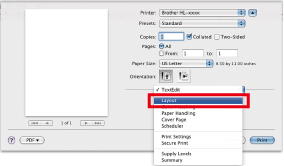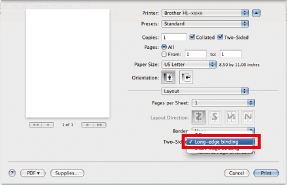MFC-J4310DW
 |
FAQs & Troubleshooting |
Print on both sides of paper (Auto 2-sided/Duplex Printing for Mac OS X 10.5.x or later users).
Please follow the steps below to print using Auto 2-sided (Duplex) setting.
-
Choose Print from the File menu and open the Print dialog.
-
Choose the Layout option in the Presets section.
-
Choose Long-edge binding or Short-edge binding in the Two-Sided section.
If your question was not answered, have you checked other FAQs?
Have you checked the manuals?
If you need further assistance, please contact Brother customer service:
Related Models
DCP-8110DN, DCP-8150DN, DCP-8155DN, HL-5440D, HL-5450DN, HL-5470DW, HL-5470DWT, HL-6180DW, HL-6180DWT, MFC-8510DN, MFC-8710DW, MFC-8810DW, MFC-8910DW, MFC-8950DW, MFC-8950DWT, MFC-J285DW, MFC-J4310DW, MFC-J4320DW, MFC-J4410DW, MFC-J4420DW, MFC-J450DW, MFC-J4510DW, MFC-J4610DW, MFC-J4620DW, MFC-J470DW, MFC-J4710DW, MFC-J475DW, MFC-J5520DW, MFC-J5620DW, MFC-J5720DW, MFC-J5920DW, MFC-J650DW, MFC-J870DW, MFC-J875DW
Content Feedback
To help us improve our support, please provide your feedback below.