MFC-EX670W
FAQs & Troubleshooting |
Paper is Jammed in the Back of the Machine
If the machine's control panel or the Status Monitor indicates that there is a jam in the back of the machine (Jam Rear), do the following:
This procedure intentionally includes the opening and closing procedure of all related parts to paper jams in the back of the machine. Depending on the condition of the paper jam, the machine's LCD will indicate which parts need to be opened in order to clear the paper jam.
Follow the instructions shown on the LCD to clear the paper jam.
- Leave the machine turned on for 10 minutes for the internal fan to cool the extremely hot parts inside the machine.
- Open the back cover.
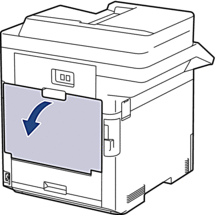
- Pull the tabs labeled "1" at the left and right sides toward you to release the fuser cover.
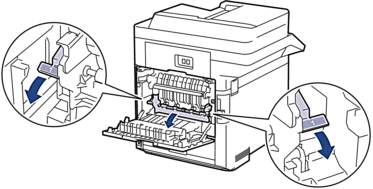
- WARNING
- HOT SURFACE
The machine's internal parts will be extremely hot. Wait for the machine to cool down before touching them.

- Use both hands to gently pull the jammed paper out of the machine.

- Pull the tabs labeled "2" at the left and right sides toward you to release the rear cover 2. (For certain models only)

- WARNING
- HOT SURFACE
The machine's internal parts will be extremely hot. Wait for the machine to cool down before touching them.

- Use both hands to gently pull the jammed paper out of the machine. (For certain models only)

- Close the cover 2. Make sure the tabs labeled "2" at the left and right sides lock into place. (For certain models only)

- Close the fuser cover. Make sure the tabs labeled "1" at the left and right sides lock into place.

- Close the back cover until it locks in the closed position.
Content Feedback
To help us improve our support, please provide your feedback below.
