MFC-9840CDW
FAQs & Troubleshooting |
Print data directly from the USB flash memory drive.
- Connect your USB flash memory drive to the USB direct interface (1) on the front of the machine.
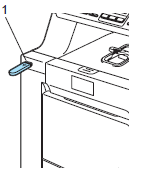
- When the machine has recognized the USB flash memory drive, the Direct LED flashes in blue. Press the Direct key.
- Press the Up or Down Arrow key to choose the folder name or file name you want to print. Press OK.
If you have chosen the folder name, Press the Up or Down Arrow key to choose the file name you want to print. Press OK.
If you want to print an index of the files, choose Index Print, and then press OK. Press Black (Mono) Start or Color (Colour) Start to print the data.
- Choose the following settings. (Depending on the file type, some of these settings may not appear.)
- Paper Size
- Multiple Page
- Orientation
- Duplex (only for machines which support 2-sided/duplex printing)
- Media Type
- Collate
- Tray Use
- Print Quality
- PDF Option
Press the Up or Down Arrow key to choose each option. Press OK to go to the next setting. Press Clear/Back to return to the previous setting.
If you do not need to change the current default settings, press Color (Colour) Start or Black (Mono) Start.
- Press Color (Colour) Start or Black (Mono) Start if you have finished.
- Press the dial pad key or the numeric key to enter the number of copies you want. Press OK.
- Press Color (Colour) Start or Black (Mono) Start to print the data.
- To prevent damage to your machine, do not connect any device other than a digital camera or USB flash memory drive to the USB direct interface.
- DO NOT remove the USB flash memory drive from the USB direct interface until the machine has finished printing.
- If you want to change the default setting for the paper tray to feed paper from, press Menu => General Setup => Tray Use => Print to change the paper tray setting.
- You can change the default settings for direct print by using the control panel when machine is not in the direct print mode. Press Menu => USB Direct I/F to enter the USB Direct I/F menu.
Content Feedback
To help us improve our support, please provide your feedback below.
