MFC-9840CDW
FAQs & Troubleshooting |
Can I connect to the Active Directory server using the LDAP feature?
Yes, you can connect to an Active Directory server using one of the following methods.
Method 1
- Enable LDAP.
- Enter the LDAP server name or IP address.
- Change the port to 3268. (See Note below.)
- Select Simple method in the Authentication section, and specify proper Username and Password. In the case of connecting to the Active Directory server, the Windows logon name can be used for Username besides DN (Distinguished Name) format. (Ex. "username@domain.example.com", "domain\username").
The machine can connect to the Global Catalog of the Active Directory server by entering the Port number "3268". In this case, the Search Root setting is unnecessary and can be left blank. However, please note that some Attribute Values such as "facsimiliTelephoneNumber" are unavailable.
Method 2
- Enable LDAP.
- Enter the LDAP server name or IP address.
- Change the port if necessary.
- Select Simple method in the Authentication section, and specify proper Username and Password. In the case of connecting to the Active Directory server, enter the DN (Distinguished Name) format. (Ex. "cn=username, cn=Users, dc=local, dc=example, dc=com ")
- Enter the proper Search Root. This is the place to start a search. For example; if the domain name of the Active Directory server is set to "local.example.com", the Search Root could be such as "cn=Users, dc=local, dc=example, dc=com".
Contact your Network Administrator for specific Attribute Values.
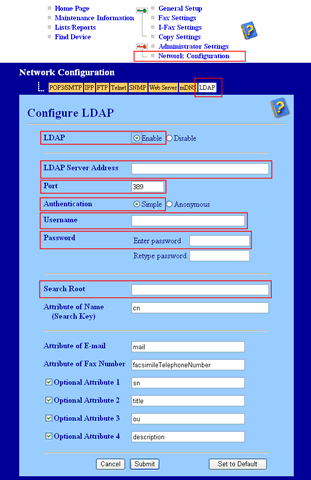
- Web Based Management, Web BRAdmin and BRAdmin Professional can be used to configure LDAP.
- Only Web Based Management carries out a connection test after configuration.
Content Feedback
To help us improve our support, please provide your feedback below.
