MFC-9340CDW
FAQs & Troubleshooting |
Curled or wavy
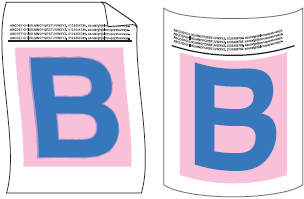
Check the following points to solve the problem:
NOTE: Illustrations shown below are from a representative product and operating system, and may differ from your Brother machine and operating system.
-
To get the best print quality, we suggest using the recommended paper. Check that you are using paper that meets our specifications. Click here to see details of the recommended paper.
-
The drum units or toner cartridges may not be installed correctly. Check that the drum units or toner cartridges are installed correctly.
- Click here to see how to install the drum unit.
- Click here to see how to install the toner cartridges.
-
Choose Reduce Paper Curl mode in the printer driver.
(Windows printer driver)- Open Printing Preferences. Click here to see how to open Printing Preferences.
- Click the Advanced tab and click Other Print Options....
-
Select Improve Print Output option in Printer Function, and select the Reduce Paper Curl option. Then click OK.
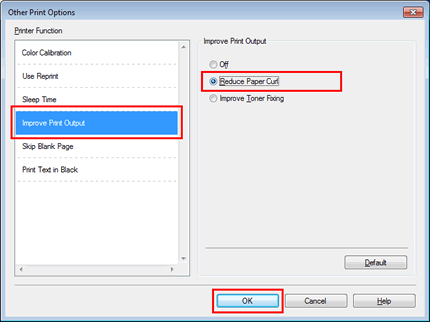
- Click Apply => OK.
(Windows BR-Script printer driver) (supported models only)- Open Printing Preferences. Click here to see how to open Printing Preferences.
- Click Advanced....
-
Select Reduce Paper Curl for Improve Print Output in Printer Features, and click OK.
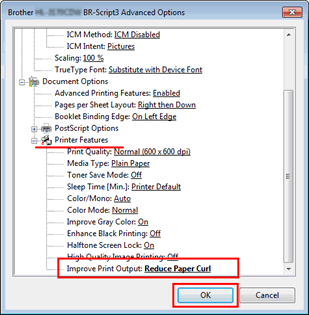
- Click Apply => OK.
(Mac OS X CUPS printer driver)- Open the Print dialog. Click here to see how to open Print dialog.
- Select Print Settings from the pane pop-up menu. Click the Advanced menu and click Improve Print Output.
-
Select the Reduce Paper Curl option, and click OK.
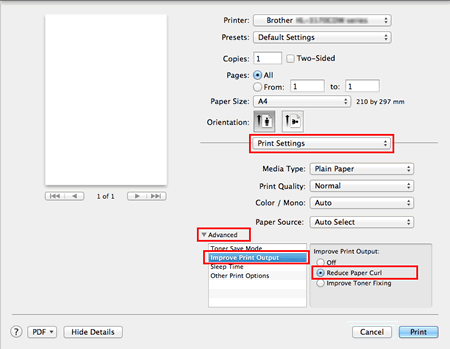
(Mac OS X BR-Script printer driver) (supported models only)- Open the Print dialog. Click here to see how to open Print dialog.
- Select Printer Features from the pane pop-up menu.
-
Select General 2 for Feature Sets, and select Reduce Paper Curl for Improve Print Output.
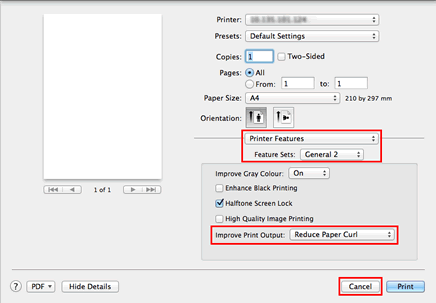
-
If the problem is not solved, choose Plain Paper in the media type setting.
If you are printing an envelope, choose Env. Thin in the media type setting.
-
If you do not use the machine often, the paper may have been in the paper tray too long. Turn over the stack of paper in the paper tray. Also, fan the paper stack and then rotate the paper 180° in the paper tray.
-
Store the paper where it will not be exposed to high temperatures and high humidity.
-
Open the back cover (face-up output tray) to let the printed pages exit onto the face-up output tray.
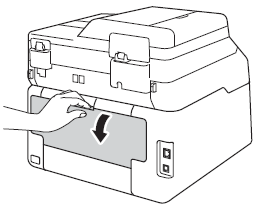
Content Feedback
To help us improve our support, please provide your feedback below.
