MFC-9325CW
FAQs & Troubleshooting |
The color of your printouts is not what you expected
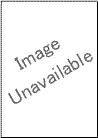
Please check the following points to solve the problem:
NOTE: Illustrations shown below are from a representative product and operating system, and may differ from your Brother machine and operating system.
- The drum unit or toner cartridges may not be installed correctly. Re-install the drum unit and toner cartridges.
- Click here to see the details of how to install the drum unit.
- Click here to see the details of how to install the toner cartridges.
- Make sure toner save mode is off in the control panel or the printer driver. Click here to see the details of how to change the toner save mode setting.
- Perform the calibration. Click here to see the details of how to carry out calibration.
- If you use a Windows printer driver or Mac OS X CUPS printer driver, adjust color settings by using the custom setting in the printer driver. Click here to see the details of how to adjust color settings.
- If colors look dull, disable the Improve Gray Color mode of the printer driver.
For Windows printer driver:
- Open Printing Preferences. Click here to see the details of how to open Printing Preferences.
- Click the Basic tab and click Settings....
- Remove the check from the Improve Gray Color check box, and click OK.
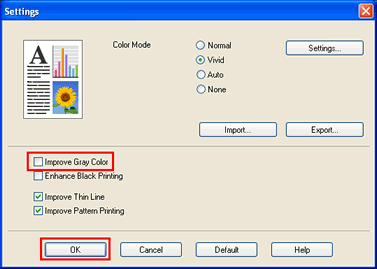
- Open Printing Preferences. Click here to see the details of how to open Printing Preferences.
- Click Advanced....
- Choose Off for Improve Gray Color in Printer Features, and click OK.
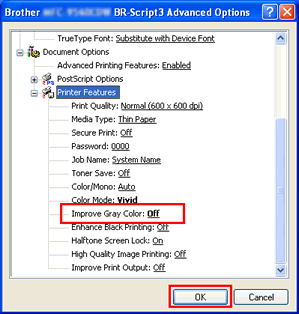
[Mac OS X 10.4.11 or 10.5.x users]
- Open the Print dialog. Click here to see the details of how to open Print dialog.
- Choose Print Settings from the pane pop-up menu and click the Advanced tab.
- Remove the check from the Improve Gray Color check box.
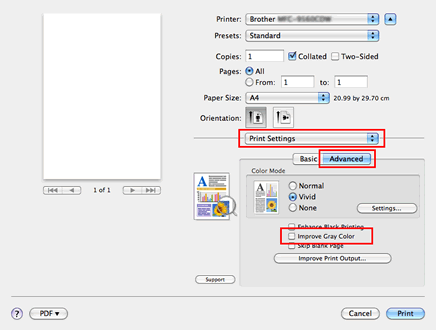
- Open the Print dialog. Click here to see the details of how to open Print dialog.
- Choose Color Settings from the pane pop-up menu and click Advanced Color Settings trianble mark.
- Remove the check from the Improve Gray Color check box.
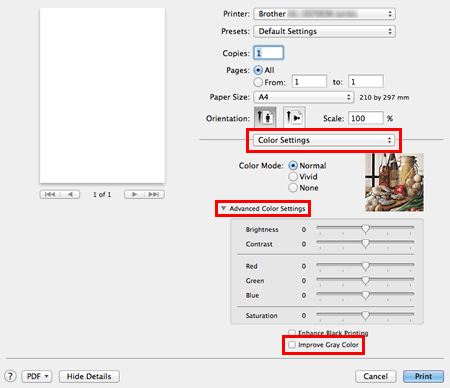
- Open the Print dialog. Click here to see the details of how to open Print dialog.
- Choose Printer Features from the pane pop-up menu and choose General 1 or General 2 (Set 2 for Mac OS X 10.4) for Feature Sets.
- Choose Off for Improve Gray Color.
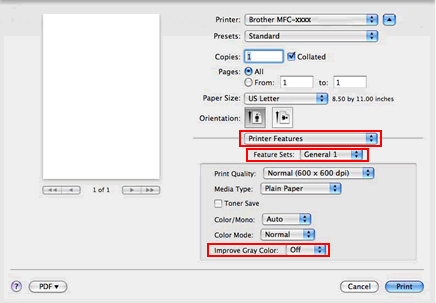
- The toner cartridge may be damaged. Replace all four toner cartridges with new ones. Click here to see the details of how to replace the toner cartridge.
- The drum unit may be damaged. Replace all four drum units with new ones. Click here to see the details of how to replace the drum unit.
Content Feedback
To help us improve our support, please provide your feedback below.
