MFC-8840DN
FAQs & Troubleshooting |
How do I improve the copy or fax quality?
Please clean the Document Scanner, the Laser Scanner window and the Corona Wire inside the drum unit. Follow the steps listed below:
To clean the Scanner:
Turn the MFC power switch off and lift the document cover. Clean the scanner glass and glass strip with dry cloth and the white film with isopropyl alcohol on a lint free cloth.
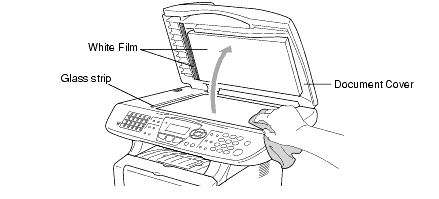
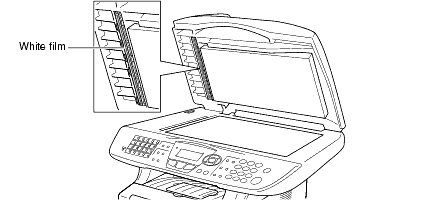
To clean the Laser Scanner window:
- Do not use isopropyl alcohol to remove dirt from the control panel. It may crack the panel.
- Do not use isopropyl alcohol to clean the laser scanner window.
- Do not touch the scanner window with your finger.
- The drum unit contains toner, so handle it carefully. If toner scatters and your hands or clothes get dirty, immediately wipe or wash it off with cold water.
-
Turn the MFC power switch off and open the front cover.
-
Remove the drum unit and toner cartridge assembly.
Just after you have used the MFC, some internal parts of the machine are extremely HOT! When you open the front cover of the MFC, never touch the shaded parts shown in the diagram below.
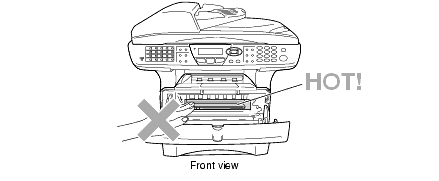
-
Gently clean the scanner window by wiping it with a clean soft dry cloth. Do not use isoproply alcohol.
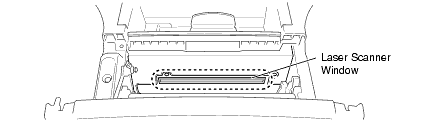
To clean the Corona Wire inside the drum unit:
We recommend placing the drum unit and toner cartridge assembly on a cloth or large disposable paper to avoid spilling and scattering toner.
-
Clean the primary corona wire inside the drum unit by gently sliding the blue tab from right to left several times.
-
Return the blue tab and snap it into the Home position (t).
If the blue tab is not at Home position (t), printed pages may have vertical stripes.
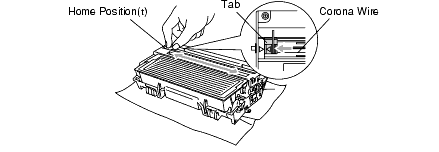
-
Reinstall the drum unit and toner cartridge assembly into the MFC.
-
Close the front cover.
-
Plug in the power cord first, then the telephone cord.
