MFC-8810DW
FAQs & Troubleshooting |
Jam Duplex
Please follow the steps below to clear the error message "Jam Duplex".
NOTE: Illustrations shown below are from a representative product and may differ from your Brother machine.
- Leave the machine turned on for 10 minutes for the internal fan to cool the extremely hot parts inside the machine.
- Pull the paper tray completely out of the machine.
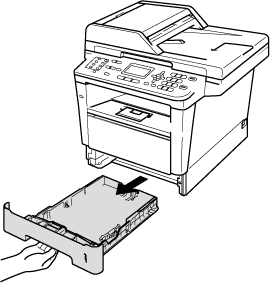
- Open the back cover.
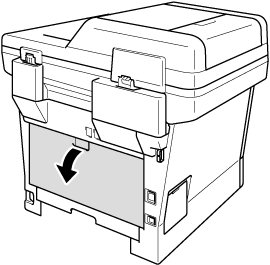
After you have just used the machine, some internal parts of the machine will be extremely hot. Wait for the machine to cool down before you touch the internal parts of the machine.
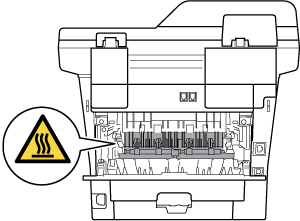
- Using both hands, gently pull the jammed paper out of the back of the machine.
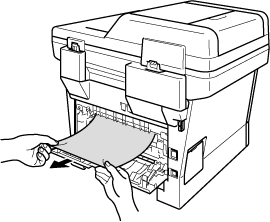
- Close the back cover.
- Pull the duplex tray completely out of the machine.

- Pull the jammed paper out of the machine or out of the duplex tray.
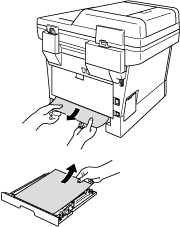
-
Make sure that the jammed paper does not remain under the machine from static electricity.
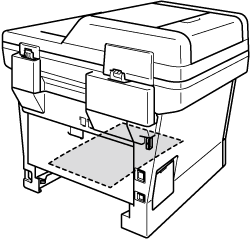
-
Put the duplex tray back in the machine.
-
Put the paper tray firmly back in the machine.
Content Feedback
To help us improve our support, please provide your feedback below.
