MFC-8710DW
FAQs & Troubleshooting |
Replace Toner
The message "Replace Toner" indicates the toner cartridge needs to be replaced. Please replace the toner cartridge with a new one.
The Brother machine has separate consumables the toner cartridge and the drum unit. Verify you replace only the toner cartridge and not the drum unit. If you want to know their difference, refer to "What is the difference between the toner cartridge and the drum unit?"
> For the order number (Order No.) of the toner cartridge, please click here to see the Consumables & Options page.
Please follow the steps below to replace the toner cartridge:
NOTE: Illustrations shown below are from a representative product and may differ from your Brother machine.
- Leave the machine turned on for 10 minutes for the internal fan to cool the extremely hot parts inside the machine.
-
Press the front cover release button and then open the front cover.
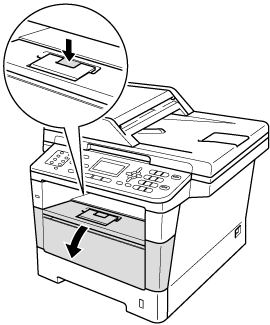
-
Take out the drum unit and toner cartridge assembly.
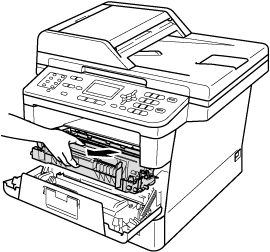
- After you have just used the machine, some internal parts of the machine will be extremely hot. Wait for the machine to cool down before you touch the internal parts of the machine.
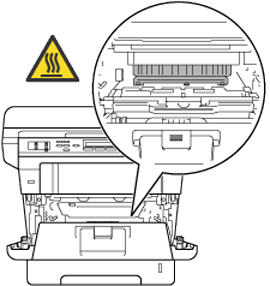
- We recommend that you place the drum unit and toner cartridge assembly on a clean, flat surface with a piece of disposable paper underneath it in case you accidentally spill or scatter toner.
- To prevent damage to the machine from static electricity, DO NOT touch the electrodes shown in the illustration.

- After you have just used the machine, some internal parts of the machine will be extremely hot. Wait for the machine to cool down before you touch the internal parts of the machine.
-
Push down the green lock lever and take the toner cartridge out of the drum unit.
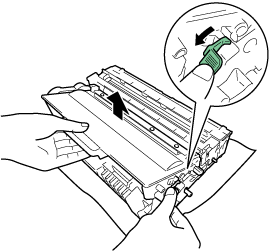
- DO NOT put a toner cartridge or a toner cartridge and drum unit assembly into a fire. It could explode, resulting in injuries.
- DO NOT use flammable substances, any type of spray, or an organic solvent/liquid containing alcohol or ammonia to clean the inside or outside of the product. Doing so could cause a fire or electrical shock. Instead, use only a dry, lint-free cloth.
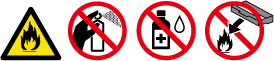
- Handle the toner cartridge carefully. If toner scatters on your hands or clothes, immediately wipe or wash it off with cold water.
- To avoid print quality problems, DO NOT touch the shaded parts shown in the illustration.


- We recommend that you place the drum unit and/or the toner cartridge on a clean, flat, level, stable surface with a sheet of disposable paper or cloth underneath it in case you accidentally spill or scatter toner.
- Be sure to seal up the used toner cartridge tightly in a suitable bag so that toner powder does not spill out of the cartridge.
- Go to http://www.brother.com/original/index.html for instructions on how to return your used consumable items to the Brother collection program. If you choose not to return your used consumable, please discard the used consumable according to local regulations, keeping it separate from domestic waste. If you have questions, call your local waste disposal office.
-
Unpack the new toner cartridge. Hold the cartridge level with both hands and gently shake it from side to side several times to spread the toner evenly inside the cartridge.
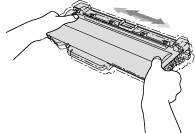
- Wait to unpack the new toner cartridge until immediately before you put it in the machine. If a toner cartridge is left unpacked for a long time, the toner life will be shortened.
- If an unpacked drum unit is put in direct sunlight or room light, the unit may be damaged.
- Brother strongly recommends that you DO NOT refill the toner cartridge provided with your machine. We also strongly recommend that you continue to use only Genuine Brother Brand replacement toner cartridges. Use or attempted use of third party toner and/or cartridges in the Brother machine may cause damage to the machine and/or may result in unsatisfactory print quality. In addition, use of third party toner and/or cartridges may trigger incorrect status messages, cause the printer to stop prematurely or otherwise malfunction. Our limited warranty coverage does not apply to any problem that is caused by the use of third-party toner and/or cartridges. To protect your investment and obtain premium performance from the Brother machine, we strongly recommend the use of Genuine Brother Supplies.
-
Pull off the protective cover.

Put the toner cartridge in the drum unit immediately after you have removed the protective cover. To prevent any degradation to the print quality, DO NOT touch the shaded parts shown in the illustrations.

-
Put the new toner cartridge firmly into the drum unit until you hear it lock into place. If you put it in properly, the green lock lever will lift automatically.
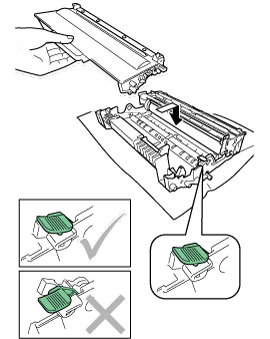
Make sure that you put in the toner cartridge properly or it may separate from the drum unit.
-
Clean the primary corona wire inside the drum unit by gently sliding the green tab from left to right and right to left several times.
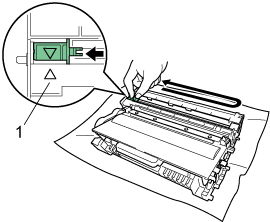
Be sure to return the tab to the home position (1). If you do not, printed pages may have a vertical stripe.
-
Put the drum unit and toner cartridge assembly back into the machine.
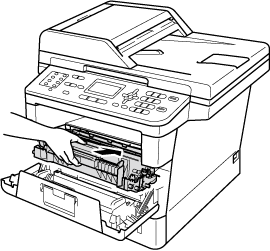
- Close the front cover of the machine.
After replacing the toner cartridge, DO NOT turn off the machine's power switch or open the front cover until the LCD clears the Please Wait message and returns to Ready mode.
