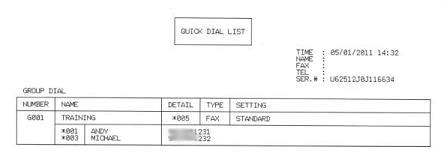MFC-8710DW
FAQs & Troubleshooting |
Set up a Group for Broadcasting faxes.
If you regularly want to send the same fax to multiple recipients, you can do it easily by setting up a Group. Groups allow you to send the same fax message to multiple numbers using a process called Broadcasting.
You can store 20 small Groups on your Brother machine or assign up to 315 numbers to one large Group. Every fax number you want to include in your Group must first be stored as its own One Touch or Speed Dial number, and each Group uses one One Touch or Speed Dial location.
This solution includes two options for setting up Group:
To set up Groups from your machine's control panel, go to OPTION 1.
If your machine is connected to the computer with the Brother software installed, you can set up Groups from your computer by following OPTION 2.
OPTION 1: SETTING UP A GROUP FROM THE CONTROL PANEL
-
Press Menu.
-
Press the Up or Down arrow key to choose Print Reports.
Press OK.
-
Press the Up or Down arrow key to choose Tel Index List.
Press OK.
-
Press the Up or Down arrow key to choose Alphabetical or Numerical.
Press OK.
-
Press Start.
Your Brother machine will print the Telephone Index.
- Press Stop/Exit.
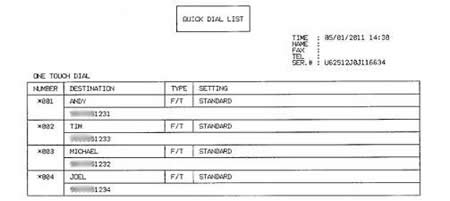
The above image is a sample of a Tel Index list with four One Touch numbers already assigned.
B. Set up a Group:
-
Press Menu.
-
Press the Up or Down arrow key to choose Fax. Press OK.
-
Press the Up or Down arrow key to choose Address Book. Press OK.
-
Press the Up or Down arrow key to choose Setup Groups. Press OK.
- To store a Group on a One Touch key, follow the steps:
- Press the One Touch key on which you want to store the Group.
- Go to STEP 6.
- To store a Group on a Speed Dial location, follow the steps:
- Press the Up arrow key (Address Book).
- Use the dial pad to enter the three-digit Speed Dial location on which you want to store the Group.
- Press OK.
- Go to STEP 6.
-
Press OK.
-
To add One Touch or Speed Dial numbers to the Group, follow the steps:
- To add a One Touch number, press the One Touch key on which the number is stored.
- To add a Speed Dial number, follow the steps:
- Press the Up arrow key (Address Book).
- Use the dial pad to enter the three-digit Speed Dial location on which the number is stored.
The LCD will display the One Touch and Speed Dial numbers as you add them to the Group.
- One Touch locations begin with *.
- Speed Dial locations begin with #.
-
Do one of the following:
- To add more One Touch and Speed Dial numbers to the Group, repeat STEP 8.
- If you are finished adding numbers to the Group, press OK.
-
Do one of the following:
- Use the dial pad to enter a Group name.
The name can be up to 15 characters long.
- To store the name without a Group, go to STEP 11.
-
Press OK.
-
Do one of the following:
- If you do not want to save a default fax resolution with this Group, go to STEP 13.
- To save a default fax resolution setting with this Group, follow the steps:
- Press the Up or Down arrow key to choose Std, Fine, S.Fine, or Photo.
- Go to STEP 13.
-
Press OK.
-
Do one of the following:
- To store another Group, go back to STEP 5.
- If you are finished storing Groups, press Stop/Exit.
CONFIRM THE GROUP BY PRINTING A TEL INDEX LIST
To confirm that the numbers are saved in the correct group, print the Tel Index list again. On this list, Group numbers will be marked on the Group Dial page.
In the above image, one Group has been successfully created and named TRAINING. The numbers assigned to a Group are listed under that Group's name (TRAINING, in this example).
When you broadcast a fax, each number in the Group is dialed individually. After the document is scanned into memory, the machine dials the first number in the Group, transmits the fax, hangs up, and then dials the second number in the Group. This process is repeated until every number in the Group is dialed.
If a sending to one number is unsuccessful because the line is busy or the line condition prevents the fax from being sent, the Brother machine will disconnect and dial the next number in the Group. Once all numbers in the Group have been dialed, the Brother machine will attempt to dial the unsuccessful number(s) again.
After the Brother machine has dialed (and redialed, if the initial attempt to send was unsuccessful) all of the numbers in a Group, it will print a broadcast report that displays which numbers in the Group were transmitted successfully and which ones failed. This report prints automatically and cannot be disabled.
OPTION 2: SETTING UP A GROUP FROM A COMPUTER
- On the computer, left-click Start => All Programs => Brother => MFCXXXX (your model number) => Remote Setup.
- You can use BRAdmin Light or Web Based Management to change this password.
- If your machine is connected via a Network, enter a password if you have set one.
- Left-click Address Book.
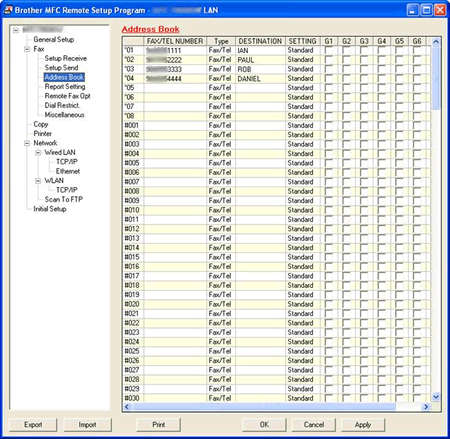
- Double-click Fax/Tel in the Type column next to a vacant One Touch or Speed Dial number and click the drop-down menu arrow on the right-hand side of the field.
- Left-click a Group number from the drop-down menu to choose it.
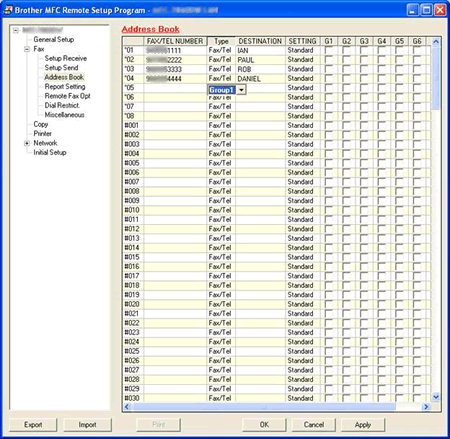
- Left-click the Destination field in the same row as the Type.
- Use the computer's keyboard to enter the name or company name for this Group.
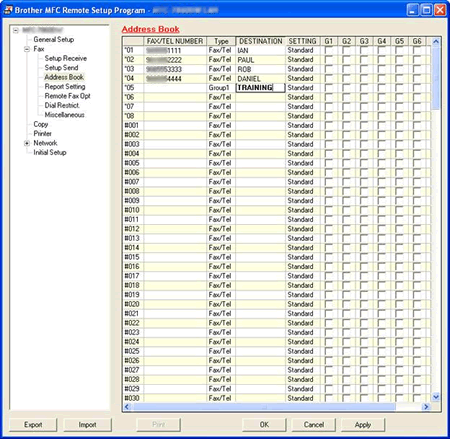
- Place a check to the left of the numbers you want to store in the Group.
- For example, place a check in the G1 column for numbers you want to save in Group 1 and place a check in the G2 column for numbers you want to save in Group 2.
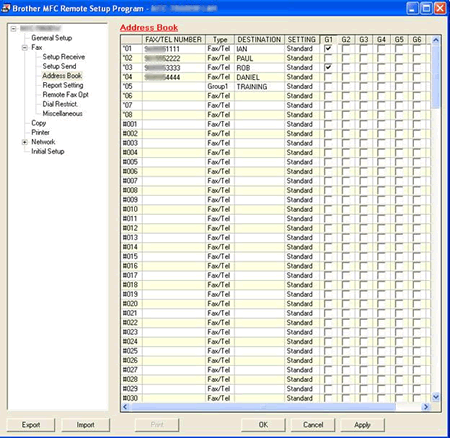
- Do one of the following:
- To store another Group, repeat STEPS 3 through 7.
- To finish storing Groups, click Apply and wait as information is uploaded into the Brother machine.
If an error message stating "Error in Group setting. Please check group name, number and type entries" appears, the Group number assigned is already being used, a check was placed in a Group field where a One Touch or Speed Dial number is not stored, a number has been entered in the Destination field of the Group, or a Group has been assigned to another Group. Left-click OK and double check the setup of the Group.
- Left-click Print at the bottom right of the Remote Setup window to confirm setup of the Group.
- Left-click OK to close the Remote Setup screen.