MFC-8710DW
FAQs & Troubleshooting |
I'm using the Simple Network Configuration capabilities of Apple Mac OS X. The printer appears in the "Print Center", "Printer Setup Utility", "Print & Fax", "Print & Scan" or "Printers & Scanners", but I cannot print.
The Simple Network Configuration capabilities of Mac OS X automatically sets the IP address of the printer (using the APIPA protocol). However, in some cases this can cause problems and your printer cannot print even though it appears correctly in the Print Center, Printer Setup Utility, Print & Fax, Print & Scan or Printers & Scanners.
There are generally two possible solutions:
1) Change Network settings
If your Macintosh computer has more than one network interface, or both the Ethernet and AirMac interfaces are being used, the APIPA protocol cannot bind itself to both network interfaces.
If you are using multiple networks and cannot print, try the following:
For Mac OS X 10.2 - 10.4 users:
- From System Preferences, choose the Network icon.
- Make sure that by Show it says: Network Port Configurations
- Make sure that the Port Configuration order is set to include any remote networks that the printer may be connected to.
For Mac OS X 10.5 or later users:
- From System Preferences, choose the Network icon.
- Choose the network not used.
- Choose Make Service Inactive from the action button under the window.
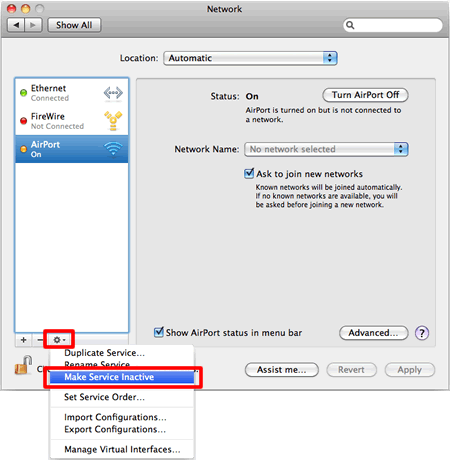
For example, if the printer is on a remote network and you have not configured your Macintosh OS system to communicate with that network, make sure that the TCP/IP settings in the Built-in Ethernet configuration are configured to communicate with different networks.
Also make sure that the appropriate Port configuration is active.
2) Configure a static IP address
Please consult a system administrator to get an IP address.
*If your Brother machine has a touchscreen, please follow the steps under "For touchscreen models" below.
-
Press Menu then choose LAN or Network and press OK.
-
Choose Wired (Wired LAN) or WLAN and press OK.
-
Choose TCP/IP and then choose IP Address and press OK.
-
Enter the IP Address.
-
Press OK.
-
Press Stop/Exit or Cancel.
-
Press Menu and choose Network.
-
Choose Wired LAN or WLAN.
-
Choose TCP/IP and then choose IP Address.
-
Enter the IP Address.
-
Press OK.
-
Press Stop/Exit.
Related Models
DCP-375CW, DCP-585CW, HL-S7000DN, MFC-490CW, MFC-495CW, MFC-5895CW, MFC-6490CW, MFC-685CW, MFC-6890CDW, MFC-790CW, MFC-795CW, MFC-8690DW, MFC-8710DW, MFC-8810DW, MFC-885CW, MFC-8870DW, MFC-8890DW, MFC-8910DW, MFC-8950DW, MFC-8950DWT, MFC-9320CW, MFC-9325CW, MFC-9840CDW, MFC-990CW, MFC-J5910DW, MFC-J615W, MFC-J630W, MFC-J6510DW, MFC-J6710DW, MFC-J6910DW, MFC-J825DW, MFC-J835DW
