MFC-8710DW
FAQs & Troubleshooting |
DIMM Error
The "DIMM Error" message can occur if the SO-DIMM is not installed correctly, is damaged, or does not meet the required specifications.
SO-DIMM Specifications:
Type: 144-pin and 16-bit output
CAS latency: 4
Clock frequency: 267MHz or more
Capacity: Up to 256 MB
Height: 30.0mm (1.18in)
DRAM type: DDR2 SDRAM
If the machine's display still displays "DIMM Error", contact Brother Customer Service form "Contact Us".
SO-DIMM Specifications:
Type: 144-pin and 16-bit output
CAS latency: 4
Clock frequency: 267MHz or more
Capacity: Up to 256 MB
Height: 30.0mm (1.18in)
DRAM type: DDR2 SDRAM
There might be some SO-DIMMs that will not work with the machine.
- If the installed memory meets the requirements above follow the steps below to reseat the memory in the machine.
- If the memory does not meet the specifications listed above, replace the DIMM with the correct type.
Click here to see how to replace the DIMM.
- Turn off the power switch on the right side, and then unplug the machine. Disconnect any interface cables from the machine (USB or Network).
Be sure to turn off the machine power switch before you install or remove the DIMM.
- Remove the plastic (1) and then the metal (2) SO-DIMM covers on the left side of the machine.
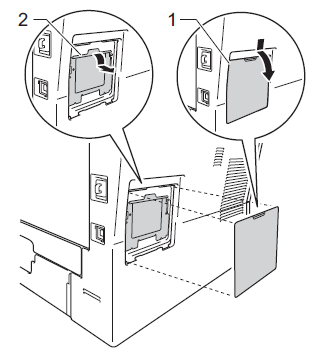
- Hold the SO-DIMM by its edges and remove it.
To prevent damage to the machine from static electricity; DO NOT touch the memory chips or the board surface.
- Hold the DIMM by the edges and align the notches in the DIMM with the protrusions in the slot. Insert the DIMM diagonally (1), and then tilt it toward the interface board until it clicks into place (2).
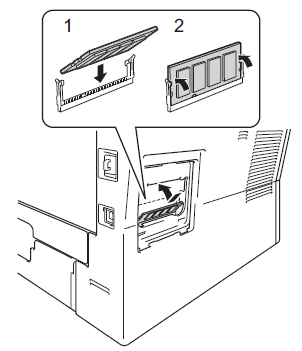
- Put the metal (2) and then the plastic (1) SO-DIMM covers back on.
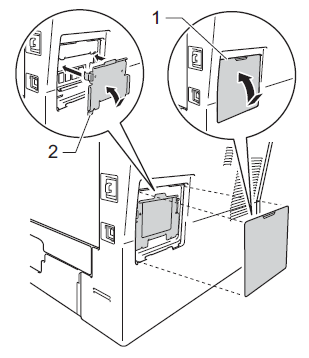
- Reconnect the interface cable to your machine. Plug the machine back in, and then turn on the power switch.
- If the "DIMM Error" message continues to appear on the display, go to STEP 8.
- If the message is cleared, continue to STEP 7.
To make sure that you have installed the DIMM properly, you can print the User Settings page that shows the current memory size.
- If the "DIMM Error" message continues to appear on the display, go to STEP 8.
- Press the Menu, 6 (Print Reports), 4 (User Settings), Start. Page 4 of the User Settings lists the RAM Size in the lower right corner. Onboard memory + the installed memory = Total Memory
- If the total memory size is correct, discontinue troubleshooting.
- If the total memory size is incorrect, continue to the next step.
- If the total memory size is correct, discontinue troubleshooting.
- Repeat STEPS 1 - 6 to ensure the memory is seated properly.
- If the machine boots to a ready state, discontinue troubleshooting.
- If the "DIMM Error" message continues to appear on the display or the memory size is incorrect on the machine settings page the DIMM will need to be replaced with a new DIMM meeting the specifications listed above.
Click here to see how to replace the DIMM.
- If the machine boots to a ready state, discontinue troubleshooting.
If the machine's display still displays "DIMM Error", contact Brother Customer Service form "Contact Us".
Content Feedback
To help us improve our support, please provide your feedback below.
