MFC-845CW
FAQs & Troubleshooting |
I'm using Mac OS X 10.4/10.5. How do I use the Brother Status Monitor Widget?
How to download and install
For Safari Users:
-
The installation will start automatically.
For Other Users:
-
Once downloaded, double click on the downloaded file to extract it. You will find the 'BrotherStatusMonitor.wdgt'.
-
Locate the 'BrotherStatusMonitor.wdgt' in the following directory:
"/Library/Widgets/" in your home folder.
How to use
-
Start 'Dashboard'.
-
Click on the 'Brother Status Monitor' on the Widget bar.
-
The status monitor will appear.The status of the device you selected when you installed the scanner driver (selected model in Brother Control Center) will be shown.
Status information can be shown only when you select the network models with a network connection.
What the software can do?
The Brother Status Monitor Widget can show the following information on the display.
-
The status of the device you selected when you installed the scanner driver.
-
The amount of ink remaining.
When the window is active, the status will be automatically retrieved from the device every 60 seconds.
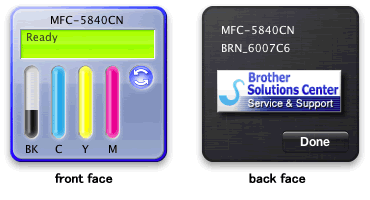
Related Models
DCP-375CW, DCP-395CN, DCP-585CW, MFC-255CW, MFC-295CN, MFC-3240C, MFC-3340CN, MFC-420CN, MFC-440CN, MFC-465CN, MFC-490CW, MFC-495CW, MFC-5440CN, MFC-5460CN, MFC-5490CN, MFC-5840CN, MFC-5860CN, MFC-5890CN, MFC-5895CW, MFC-620CN, MFC-640CW, MFC-6490CW, MFC-665CW, MFC-685CW, MFC-6890CDW, MFC-790CW, MFC-795CW, MFC-820CW, MFC-845CW, MFC-885CW, MFC-990CW
