MFC-7365DN
FAQs & Troubleshooting |
Clean the scanner to improve the copy or fax quality.
Please follow the steps below to solve the problem:
NOTE: Illustrations shown below are from representative product and may differ from your Brother machine.
DO NOT use cleaning materials that contain ammonia, alcohol, any type of spray, or any type of flammable substance to clean the outside or inside of the machine. Doing this may cause a fire or electrical shock.
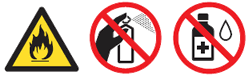
- Turn off the machine's power switch.
For models with FAX functions:
Unplug the telephone line cord first.
Disconnect all cables, and then unplug the power cord from the AC power outlet (electrical socket).
For models with FAX functions:
To prevent you from losing any important messages, please refer to the related FAQ at the end of this page. - Lift the document cover (1). Clean the white plastic surface (2) and scanner glass (3) underneath it with a soft lint-free cloth moistened with water.
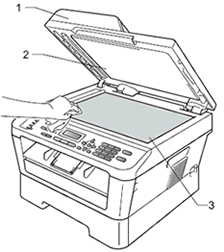
- Do one of the following:
- If your Brother machine doesn't have an Automatic Document Feeder (ADF), go to STEP 4.
- If your Brother machine has an ADF, Clean the white bar (1) and the glass strip (2) underneath it with a soft lint-free cloth moistened with water.
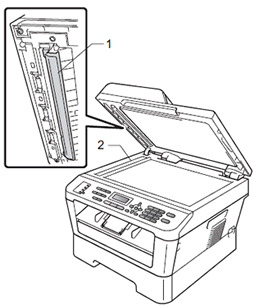
In addition to cleaning the scanner glass and glass strip with a soft lint-free cloth moistened with water, run your finger tip over the glass to see if you can feel anything on it. If you feel dirt or debris, clean the glass again concentrating on that area. You may need to repeat the cleaning process three or four times. To test, make a copy after each cleaning.
- Plug the machine's power cord back into the AC power outlet (electrical socket) first, and connect all cables.
For models with FAX functions:
Plug in the telephone line cord.
- Turn on the machine's power switch.
