MFC-6800
FAQs & Troubleshooting |
How can I clear the "PAPER JAM" error message?
First, unplug the machine for safety and disconnect the telephone line. Next, follow these instructions based on where the paper jam is located.
Do not force the jammed paper from the paper tray because you may damage the machine and cause toner to scatter on the next printed pages. After you have used the machine, some internal parts of the machine are extremely HOT! When you open the top cover of the machine, never touch the shaded parts shown in the following diagram.

Paper is Jammed in the Multi-purpose Sheet Feeder
-
Push down the purple paper lever (located on the right side of the multi-purpose sheet feeder) and pull the jammed paper upward and out of the feeder.
-
Open the scanner cover by pulling the lever located below the control panel, toward you and lifting the cover. Make sure the cover is completely open. Check to see if any paper is left in the paper path.
-
Close the scanner cover.
-
Remove the paper in the multi-purpose sheet feeder. Adjust the guides in the sheet feeder to the position for the paper size you are using. Fan the paper well, push down the paper lever. Load the paper (with the lever down). Make sure the print side is toward the fax machine and the paper level is stacked below the paper mark. The feeder can hold up to 200 sheets of paper (20lb paper) or up to 10 envelopes.
- Power the unit back ON.
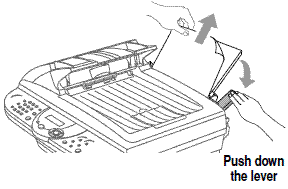
Paper is Jammed near the Drum Unit or in the Fuser Unit
-
Open the scanner cover by pulling the lever located below the control panel, toward you and lifting the cover. Make sure the cover is completely open.
-
Remove the drum unit.
-
Gently pull out the jammed paper.
-
Reinstall the drum unit.
-
Close the top cover.

If the unit continues to display paper jam contact our Customer Service Center.
Content Feedback
To help us improve our support, please provide your feedback below.
