MFC-5840CN
FAQs & Troubleshooting |
I am having issues with the paper feed. What can I do?
Issues with the paper feed could include:
-
Feeding multiple pages.
-
Misfeeds the paper.
-
Printed pages are not stacked neatly.
-
"No Paper Fed" or "Paper Jam" messages appear on the LCD.
To prevent these issues, try the following recommendations:
- Verify the paper is loaded properly in the paper tray and the paper support flap is unfolded.
- Pull the paper tray out of the machine and remove the output paper tray.
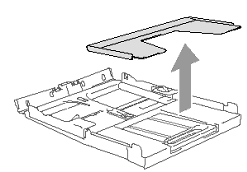
- Remove the paper from the paper tray.
- Pull the paper support out and unfold the paper support flap.
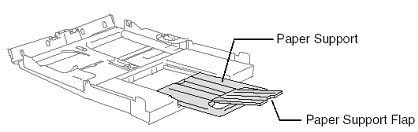
- Fan the stack of paper well to avoid paper jams and misfeeds.
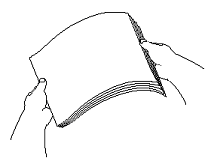
- Gently insert the paper into the paper tray print side face down and the leading edge (top of the paper) in first. The paper should be flat in the tray and below the maximum paper mark. Be sure you do not push the paper in too far as it may lift at the end of the tray and cause feed problems.

- Press and slide the paper guides on the sides of the paper to fit the paper width.

-
Clean the paper pick-up roller
NOTE: Illustrations shown below are from the representative product and may differ from your Brother machine.- Pull the paper tray completely out of the machine.
- Unplug the machine from the AC power outlet and remove the Jam Clear Cover (1).

DO NOT place the jam clear cover face down as shown in the illustration. You may damage the cover and cause paper jam.
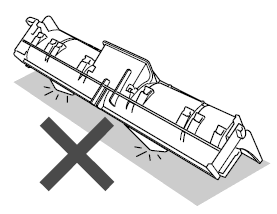
- Clean the Paper Pick-up Roller (1) with isopropyl alcohol on a cotton swab.

- Put the Jam Clear Cover back on. Make sure the cover is set properly.
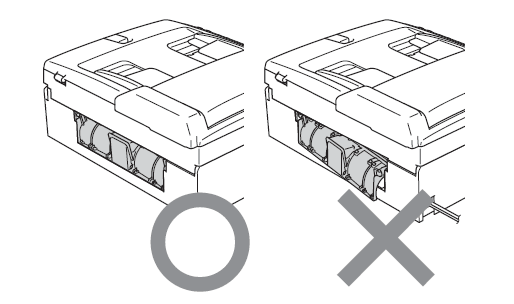
- Put the paper tray firmly back in the machine.
- Re-connect the power cord.
- Pull the paper tray completely out of the machine.
-
Verify there is only ONE type of paper loaded in the paper tray.
-
Make sure that you use paper that meets our specifications.
To see the detail of the specifications, refer to the User's Guide. The latest User's Guide is available in the Manuals section. -
Do not use paper that is damaged, curled, wrinkled, or irregularly shaped.
-
We recommend using Brother paper to ensure the paper meets the proper specifications.
Content Feedback
To help us improve our support, please provide your feedback below.
