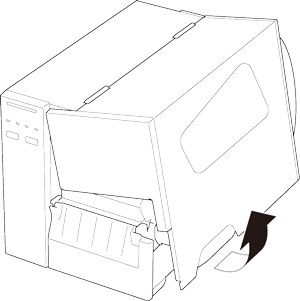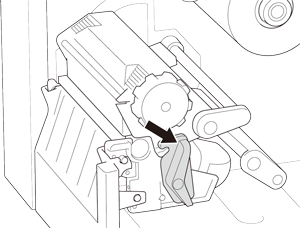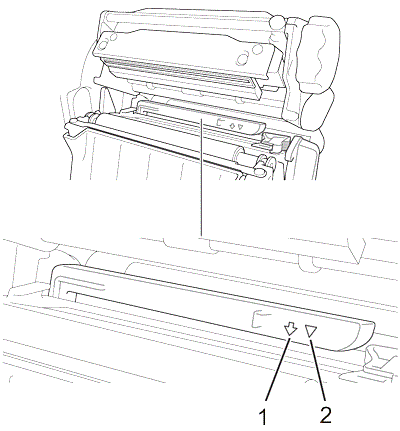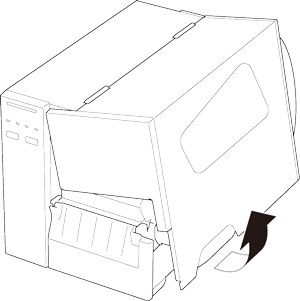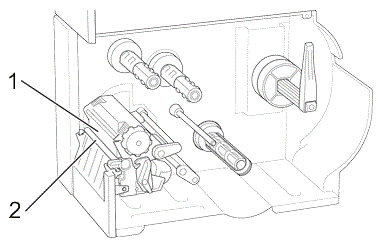TJ-4021TN
 |
FAQs & Troubleshooting |
How do I clean / maintain my printer?
> Clean the Sensors
> Clean the Tear Bar/ Peel Bar
> Clean the Exterior/ Interior
Clean the Sensors
-
Turn off the printer.
-
Open the Media Cover.
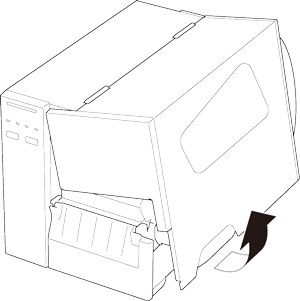
-
Push the Print Head Release Lever to open the Print Head.
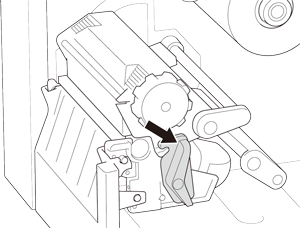
-
Use compressed air or vacuum to clean the Black Mark Sensor and Gap Sensor.
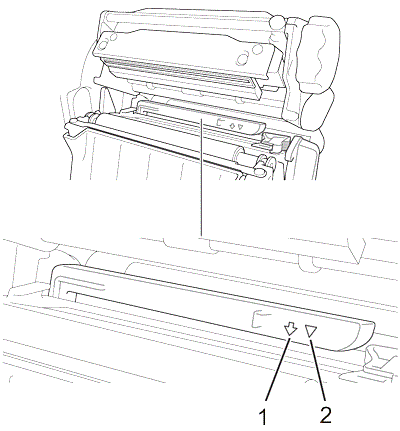
1. Black Mark Sensor
2. Gap Sensor
We recommend cleaning the sensors once per month.
Clean the Tear Bar/ Peel Bar
-
Turn off the printer.
-
Open the Media Cover.
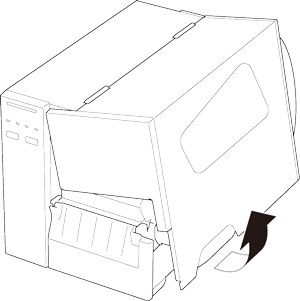
-
Wipe the Tear Bar and the Peel Bar with a lint-free cloth dipped in isopropyl alcohol or ethanol, as needed.
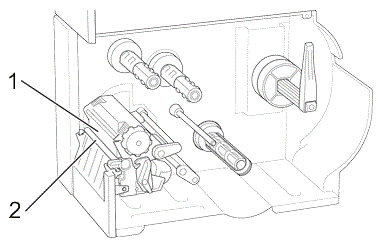
1. Tear Bar
2. Peel Bar
Clean the Exterior/ Interior
Exterior: Wipe with a lint-free cloth dipped in water, as needed.
Interior: Use a brush or vacuum, as needed.
If your question was not answered, have you checked other FAQs?
Have you checked manuals?
If you need further assistance, please contact Brother customer service:
Related Models
TJ-4010TN, TJ-4020TN, TJ-4021TN, TJ-4120TN, TJ-4121TN
Content Feedback
To help us improve our support, please provide your feedback below.