QL-570VM
FAQs & Troubleshooting |
How do I install/change the label roll?
To install a new label roll:
-
Make sure that the printer is turned off. Hold the DK Roll compartment cover at the front of the printer and firmly lift it up to open the cover.
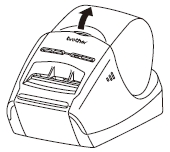
-
Remove the protection sheet (1) of printing unit.
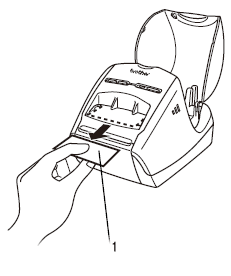
-
Put the spool into the spool guides in the DK Roll compartment.
- Make sure that the spool arms (1) are inserted firmly in the spool guides (2) on the left and right.
- Insert the spool with the DK Roll located on the right side of the printer.
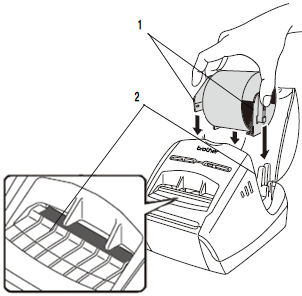
-
Thread the end of the DK Roll into the slot until it aligns to the area shown below.
Align the end of the roll with the upright edge of the label output slot.
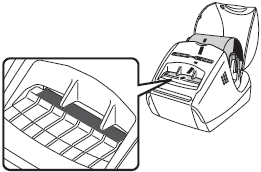
-
Close the DK Roll compartment cover.
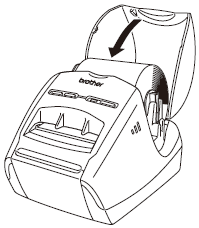
To remove a label roll:
-
Press the ON/OFF button to turn the printer off. Hold the DK Roll compartment cover at the front of the printer and firmly lift it up.
-
Hold the label roll by the spool arms and pull the inserted DK Roll up.
- Close the DK Roll compartment cover.
Content Feedback
To help us improve our support, please provide your feedback below.
