HL-L5200DW(T)
FAQs & Troubleshooting |
Manage Your Network Machine Securely Using Web Based Management
To manage your network machine securely, you must use management utilities with security protocols.
We recommend using the HTTPS protocol for secure management. To use this protocol, HTTPS must be enabled on your machine.
- The HTTPS protocol is enabled by default.
-
You can change the HTTPS protocol settings using the Web Based Management screen.
- Click the Network tab.
- Click the Protocol menu in the left navigation bar.
- Click HTTP Server Settings.
- Start your web browser.
- Type "https://Common Name" in your browser's address bar (where "Common Name" is the Common Name that you assigned to the certificate; this could be your IP address, node name, or domain name).
-
Type a password if you have set one, and then click
 .
. -
You can now access the machine using HTTPS.
- If you use the SNMPv3 protocol, follow the steps below.
- You can also change the SNMP settings by using BRAdmin Professional 3.
- Click the Network tab.
- Click Protocol.
- Make sure the SNMP setting is enabled, and then click Advanced Settings.
-
Configure the SNMP settings.
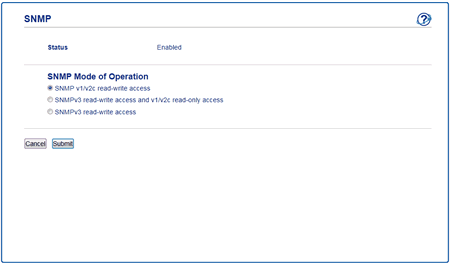
There are three options for SNMP Mode of Operation.-
SNMP v1/v2c read-write access
In this mode, the print server uses version 1 and version 2c of the SNMP protocol. You can use all Brother applications in this mode. However, it is not secure since it will not authenticate the user, and data will not be encrypted. -
SNMPv3 read-write access and v1/v2c read-only access
In this mode, the print server uses the read-write access of version 3 and the read-only access of version 1 and version 2c of the SNMP protocol.When you use SNMPv3 read-write access and v1/v2c read-only access mode, some Brother applications (such as BRAdmin Light) that access the print server do not work correctly since they authorize the read-only access of version 1 and version 2c. If you want to use all applications, we recommend using SNMP v1/v2c read-write access mode.
-
SNMPv3 read-write access
In this mode, the print sever uses version 3 of the SNMP protocol. If you want to manage the print server securely, use this mode.When you use SNMPv3 read-write access mode, note the following:
- You can use only BRAdmin Professional 3 or Web Based Management to manage the print server.
- Except for BRAdmin Professional 3, all applications that use SNMPv1/v2c will be restricted. To allow the use of SNMPv1/v2c applications, use SNMPv3 read-write access and v1/v2c read-only access or SNMP v1/v2c read-write access mode.
-
SNMP v1/v2c read-write access
Content Feedback
To help us improve our support, please provide your feedback below.
