HL-L3295CDW
FAQs & Troubleshooting |
Use Universal Print (Mac)
Universal Print allows you to manage your printer fleet through cloud services from Microsoft without installing any additional software.
- For the latest supported macOS version, go to compatibility information for Universal Print from the Apple App Store.
- Make sure your Brother machine uses the latest firmware.
- Before you begin, ask your Azure tenant administrator (Global Administrator) to activate Universal Print by registering the first machine with Universal Print in order to accept the Enterprise application "Brother Universal Print Hardware Client". From then on, users with the "Printer Administrator" or "Printer Technician" role will be able to register the remaining machines.
NOTE: The screens may differ depending on your operating system and your Brother machine.
1. Register your Brother machine with Universal Print
- Start your web browser.
-
Type "https://machine's IP address" in your browser's address bar (where "machine's IP address" is the IP address of the machine or the print server name).
For example: https://192.168.1.2 -
If the machine prompts you for a password, type it, and then click
 .
. - The Web Based Management page opens. Click the Network tab.
- Click the Protocol menu in the left navigation bar.
-
Click Advanced Settings next to Universal Print.
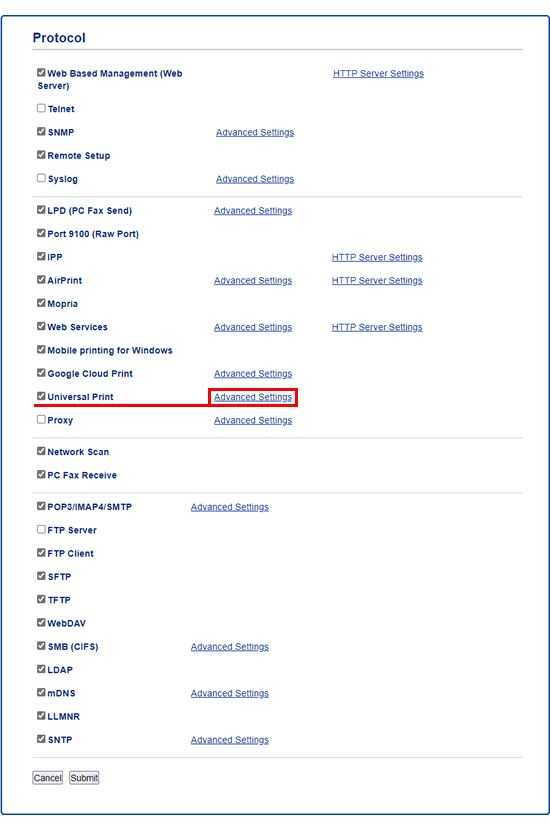
-
Change the Device Name if necessary.
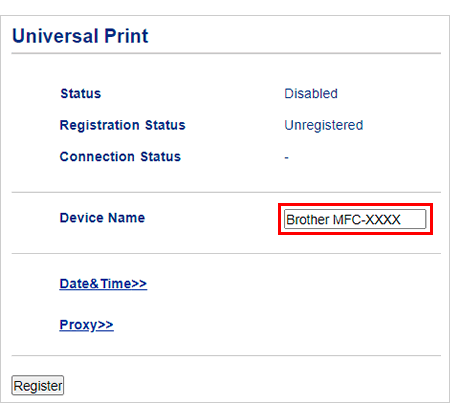
-
Set the correct Date & Time.
NOTE: If your network uses a proxy server, enable the Proxy setting and configure its Advanced Settings. -
Click Register.
If an error occurs, click OK and go back to step 7.
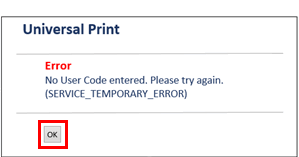
- Write down the code listed after Enter the following code to authenticate.
-
Click Sign In.
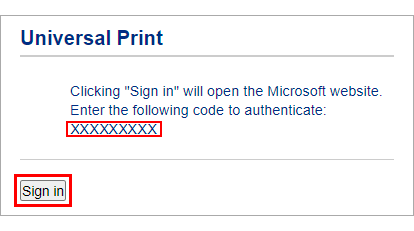
- When the Universal Print portal page opens, enter the code you wrote down.
- Select the account you want to use with Universal Print.
-
Close the Universal Print portal page and go back to the Web Based Management page.
When Registration complete screen appears, click OK.If an error occurs, click OK and go back to step 7.

-
Check the Registration Status to confirm whether the registration has been successful.
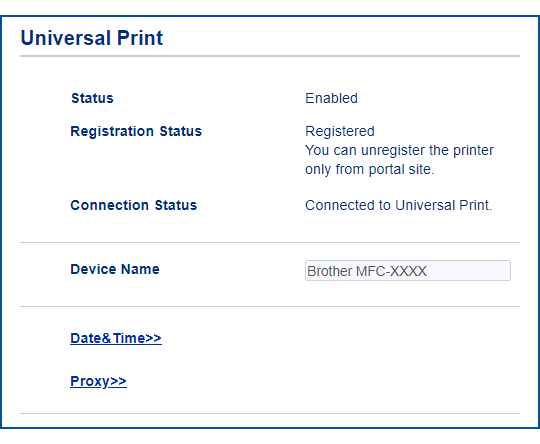
- Access the Microsoft Azure portal website.
- Select Universal Print.
- Select Settings under Configure.
-
Select Show all Printers.
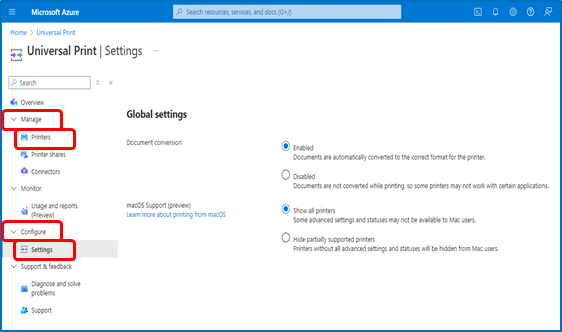
- Select Printers under Manage.
- Select the machine you want to use, and then click Share.
- Select the users you want to allow access to the machine, and then click Share Printer.
2. Add the registered machine to your computer
- Download the Universal Print app from the App Store.
- Go to System Settings, and then select Universal Print.
- Sign in using a Microsoft Entra ID account.
- Select the machine you have registered from the list, and then click Add printer.
3. Unregister your Brother machine from Universal Print
To unregister your Brother machine, use the Microsoft Azure portal page. You cannot unregister the machine using Web Based Management.
- Sign in to the Microsoft Azure portal page.
- Click Printers.
- Select the machine you want to unregister.
- Click Delete Printer Share.
Related Models
DCP-L5510DN, HL-EX415DW, HL-EX470W, HL-L3295CDW, HL-L5210DN, HL-L5210DW(T), HL-L5215DW, HL-L6210DW(T), HL-L6217DW, HL-L6310DW, HL-L6415DW(T), HL-L8245CDW, HL-L9410CDN, HL-L9430CDN, HL-L9470CDN, MFC-EX670W, MFC-EX915DW, MFC-L2980DW, MFC-L3720CDW, MFC-L3765CDW, MFC-L3780CDW, MFC-L5710DN, MFC-L5710DW, MFC-L5715DW, MFC-L5717DW, MFC-L5915DW, MFC-L6810DW, MFC-L6915DW, MFC-L8395CDW, MFC-L9610CDN, MFC-L9630CDN, MFC-L9670CDN
