HL-L3290CDW
FAQs & Troubleshooting |
Copy an ID Card
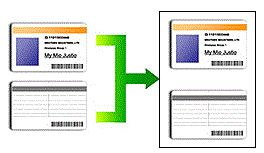
You may copy an identification card only to the extent permitted under applicable laws. For more detailed information, see the Product Safety Guide.
HL-L3290CDW/DCP-L3551CDW
- Place an identification card face down near the upper left corner of the scanner glass.
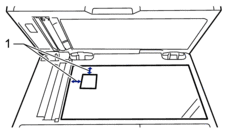
1 0.16 in. (4.0 mm) or greater (top, left)
- Press 2 in 1 (ID) Copy.
- Press
 or
or  to enter the number of copies you want.
to enter the number of copies you want. - Press Black Start or Color Start.The machine scans one side of the identification card.
- After the machine has scanned the first side, turn over the identification card.
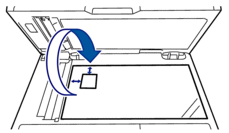
- Press Black Start or Color Start to scan the other side.
MFC-L3710CW/MFC-L3750CDW/MFC-L3770CDW
- Place your identification card face down near the upper left corner of the scanner glass.
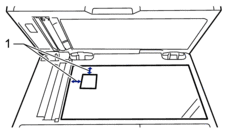
1: Distance 0.16 in. (4.0 mm) or greater (top, left)
- Press
 [Copy].
[Copy]. - Press > on the touchscreen, and then select [2in1(ID)].
- Enter the number of copies.
- Press [Color Start] or [Black Start].The machine scans one side of the identification card.
- After the machine has scanned the first side, turn over the identification card.
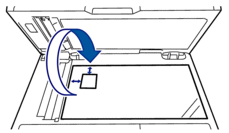
- Press [Continue] to scan the other side.
Content Feedback
To help us improve our support, please provide your feedback below.
