HL-L2380DW
FAQs & Troubleshooting |
Scan and save a document in PDF format using the SCAN key on my Brother machine (Scan to File)
You can scan and save a document in PDF format to a preferred folder by pressing the SCAN key on the control panel of your Brother machine.
NOTE: Illustrations shown below are from a representative product and operating system and may differ from your Brother machine and operating system.
STEP A: Configure the Scan to File feature
For Windows
-
Open the ControlCenter.
-
Brother Utilities supported models
-
Open Brother Utilities.
-
Windows 7 / 10 / 11
Click or
or  (Start) > (All Programs or All apps >) Brother > Brother Utilities.
(Start) > (All Programs or All apps >) Brother > Brother Utilities. -
Windows 8
On the Start screen, click .
.
If is not on the Start screen, right-click somewhere on an empty spot, and then click, All Apps from the bar.
Click Brother Utilities.
-
Windows 7 / 10 / 11
- Select Scan.
- Click ControlCenter4.
-
Open Brother Utilities.
-
Brother Utilities unsupported models
Click (Start) > All Programs > Brother > [model name] > ControlCenter4.
(Start) > All Programs > Brother > [model name] > ControlCenter4.
-
Brother Utilities supported models
-
Open Device Scan Settings window.
In Home Mode:
Click Device Settings tab > Device Scan Settings.
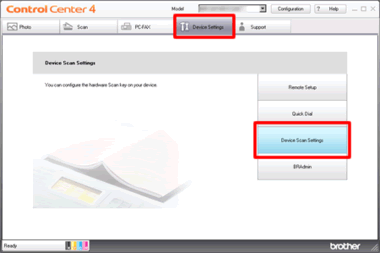
In Advanced Mode:
Click Device Settings tab > Device Scan Settings.
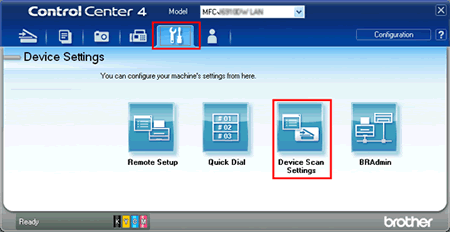
-
The Device Scan Settings window will appear. Click the File tab and select PDF(*.pdf) in File Type. Configure the settings and click OK. For example, you can set the prefix text used for the file name of the scanned data in the File Name box. You can also set the folder to save the scanned data in the Destination Folder box.
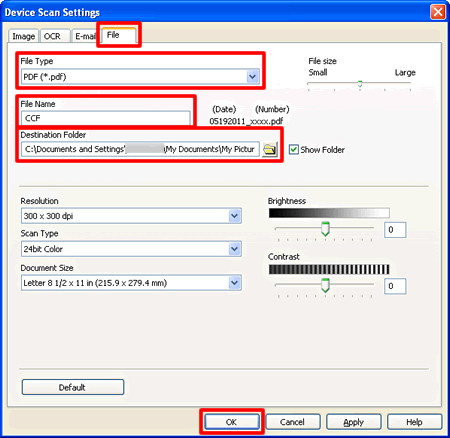
- Go to STEP B.
For Macintosh
This step is available until macOS 10.14.
If you use macOS 10.15 or later, you must install Brother iPrint&Scan and iPrint&Scan Push Scan Tool.
> Click here to download Brother iPrint&Scan and iPrint&Scan Push Scan Tool in the Downloads section.
When the WorkflowAppControl screen appears, click Allow.
After install the iPrint&Scan Push Scan Tool, you must configure your Brother machine's scan button settings from the Brother iPrint&Scan.
(macOS 15 or later)
If you cannot use Brother iPrint&Scan via network, make sure Brother iPrint&Scan has permission to access the local network.
System Settings > Privacy & Security > Local Network > Brother iPrint&Scan
-
Open the ControlCenter.
To open the ControlCenter2 application, click Go from the Finder bar, Applications > Brother > ControlCenter. Double click the ControlCenter.
The ControlCenter will open and an icon will be placed in the dock. - Hold the Ctrl key on your keyboard and click on File.
-
Click the Device Button tab and select PDF(*.pdf) in File Type. Configure the settings and click OK. For example, you can set the prefix text used for the file name of the scanned data in the File Name box. You can also set the folder to save the scanned data in the Destination Folder.
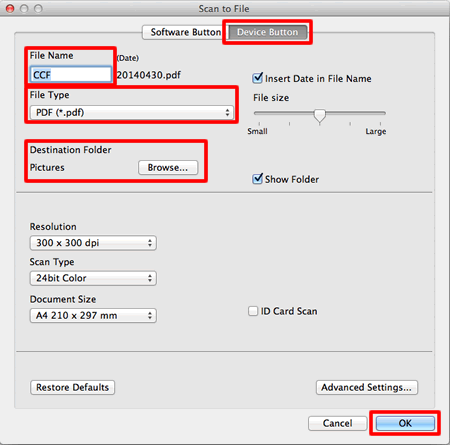
STEP B: Use the Scan to File feature from the SCAN key on my Brother machine
- Load your document.
- Press Scan > to File.
-
If the machine is connected over the network, press the Up or Down arrow key to display the computer where you want to send data, and then press the computer name.
If the LCD prompts you to enter a PIN for the computer, enter the four-digit PIN on the LCD and then press OK.
-
Do one of the following:
- To change the scan settings, press Options, and then go to Step 5.
-
To use the default scan settings, press Start.
The machine starts scanning. If you are using the machine's scanner glass, follow the LCD instructions to complete the scanning job.In order to change scan settings, Brother's Control Center software must be installed on a computer connected to the machine.
-
Select the scan settings you want to change:
- Scan Type
- Resolution
- File Type
- Scan Size
-
Remove Background Color
(available only for the Color and Gray options.)
- Press OK.
-
Press Start.
The machine starts scanning. If you are using the machine's scanner glass, follow the LCD instructions to complete the scanning job.
You can scan from your computer with the useful application as ControlCenter.
> Refer to related FAQ's about how to use the ControlCenter with Windows/ Macintosh.
Related FAQs
- Scan and save a document in PDF format for macOS 10.14 or earlier (Scan to File)
- Scan and save a document in PDF format for Windows (Scan to File)
- Change the scan settings for scanning from ControlCenter2 or the SCAN key (For Macintosh)
- Change the scan settings for scanning from ControlCenter4 or the SCAN key (For Windows)
- I cannot find the destination computer on the network when I try to scan a document using the machine's Scan key or control panel.
