HL-8050N
FAQs & Troubleshooting |
I am using Windows/ Mac OS 8.x-9.x. When I print from Adobe® Illustrator® with PCL printer driver, text and images are jagged.
(Windows)
To solve this problem, do the following.
-
From the Adobe® Illustrator® application, select File => Print.
-
Check off Bitmap Printing option.
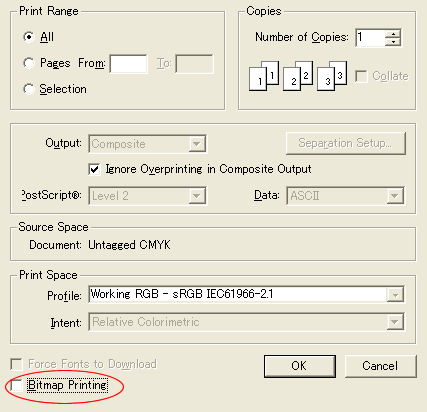
(MacOS 8.x-9.x)
Follow the steps below:
1. Change Resolution.
-
Open the Print dialog. While pressing the Apple, Control and Option keys at the same time, click the Help button in the dialog. The window below appears.

-
Change Resolution Capability to 600 dpi and click OK.

-
Click Apple Menu => Control Panel => Appearance.
-
Click the Font tab.
-
Enable the Smooth all fonts on screen option.

2. Change Gray Scale setting.
-
Check off the Gray Scale setting in the printer dialog.

-
Set a higher Resolution.

If you experience problems with other applications, please change the Resolution Capability to the original setting and enable the Gray Scale setting.
Related Models
HL-1230, HL-1240, HL-1250, HL-1270N, HL-1435, HL-1440, HL-1450, HL-1470N, HL-1650, HL-1670N, HL-1850, HL-1870N, HL-2040, HL-2070N, HL-2460, HL-2600CN, HL-2700CN, HL-3450CN, HL-4000CN, HL-4200CN, HL-5030, HL-5040, HL-5050, HL-5070N, HL-5140, HL-5150D, HL-5170DN, HL-5240, HL-5250DN, HL-5280DW, HL-6050D, HL-6050DN, HL-7050, HL-7050N, HL-8050N
