HL-5280DW
FAQs & Troubleshooting |
How do I install the Optional Tray Unit?
- Turn off the printer power switch, and remove all the cables from the machine.
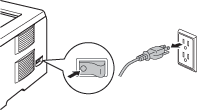
- Lift the printer carefully with both hands and place it onto the lower tray unit, so that the alignment pins of the lower tray unit are inserted into the guide holes on the bottom of the printer. If you want to install two lower tray units, first combine both optional tray units, and then place the printer onto the lower tray unit. Reconnect all cables and switch on the printer.
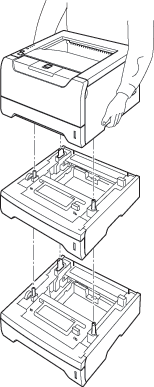
Driver configuration for Windows® users:
If you want to store different paper sizes in each tray, follow these steps:
From the control panel of the printer, press any of the Menu buttons (+, -, Set or Back) to take the printer offline. Then, press the + or – button to choose PAPER.
Press Set to move to the next menu level. Press the + or – button to choose MP SIZE, TRAY1 SIZE, TRAY2 SIZE or TRAY3 SIZE. Press the + or - button to choose the size of paper you will load in each tray.
Go to Start > Control Panel > Printers (Printers and Faxes for Windows® XP users)
Right-click on your printer icon and choose Properties.
Choose the Accessories tab and click Auto Detect, once the lower trays and paper size have been detected then click Apply.
(Under certain conditions Auto Detect may not be available. If this situation occurs, you can manually add the options you have installed. In Available Options select the option you have installed, click Add and then Apply.)
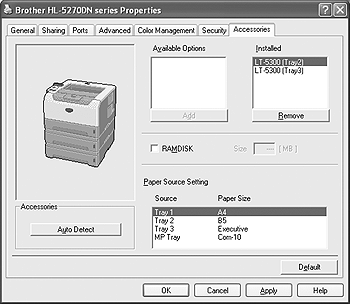
For Macintosh® users:
The printer driver is already configured for use with the lower paper trays. No additional steps are required.
